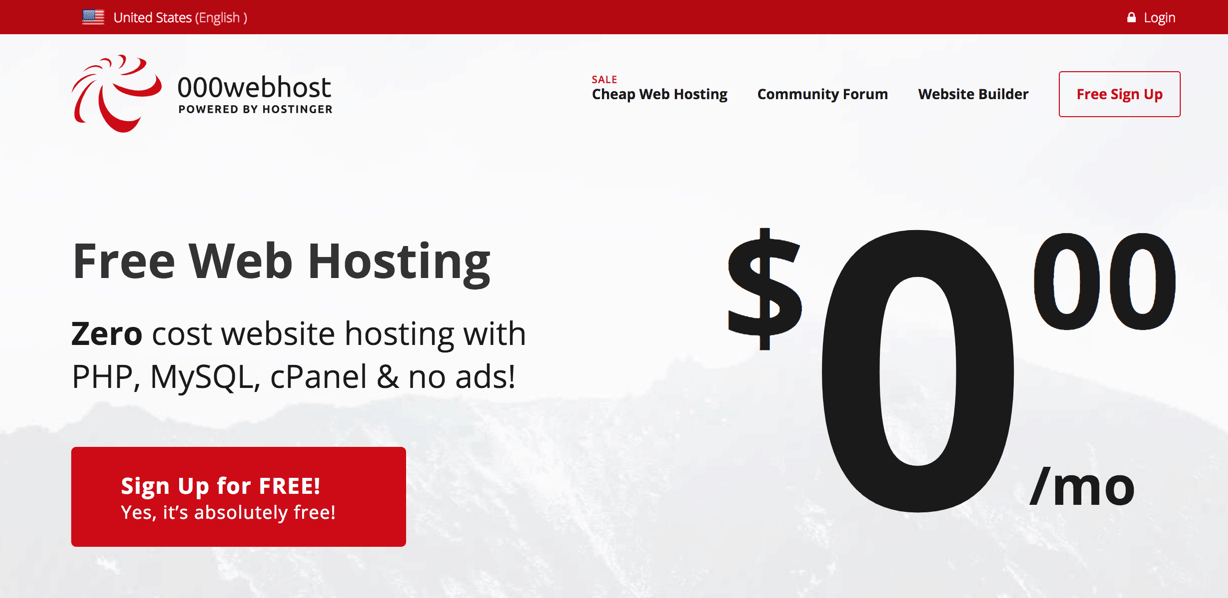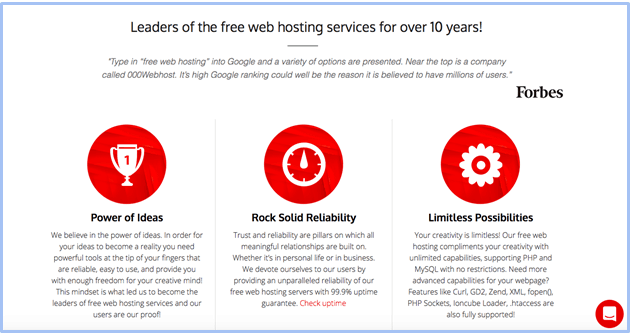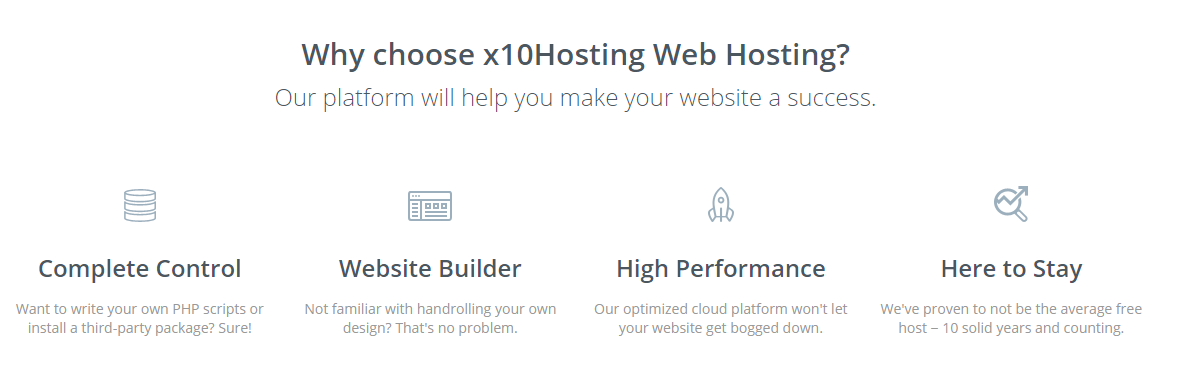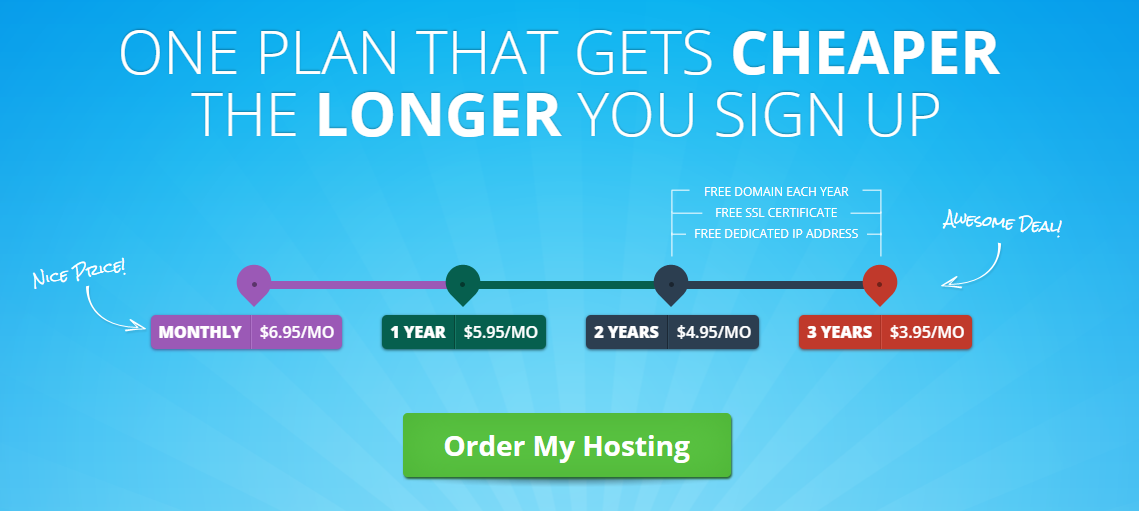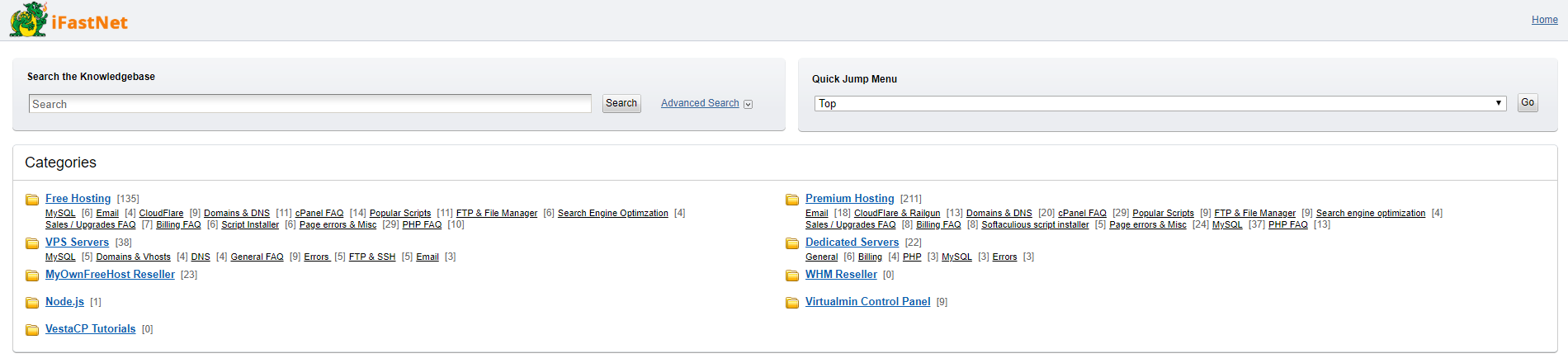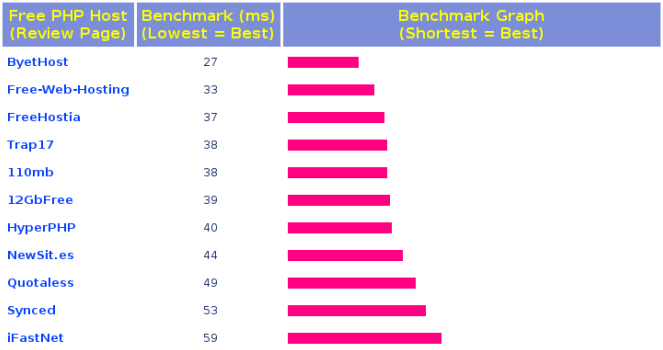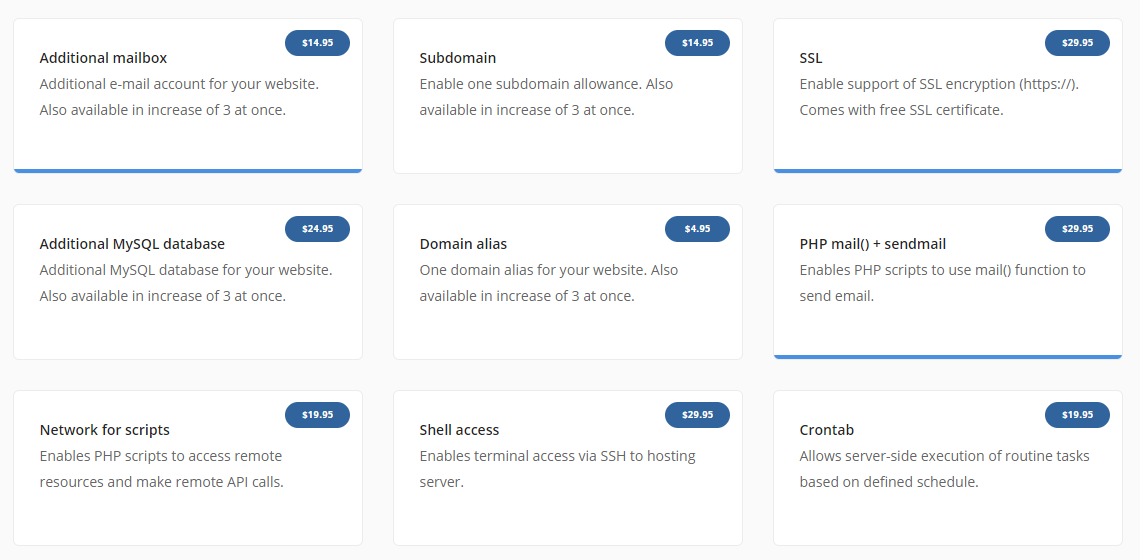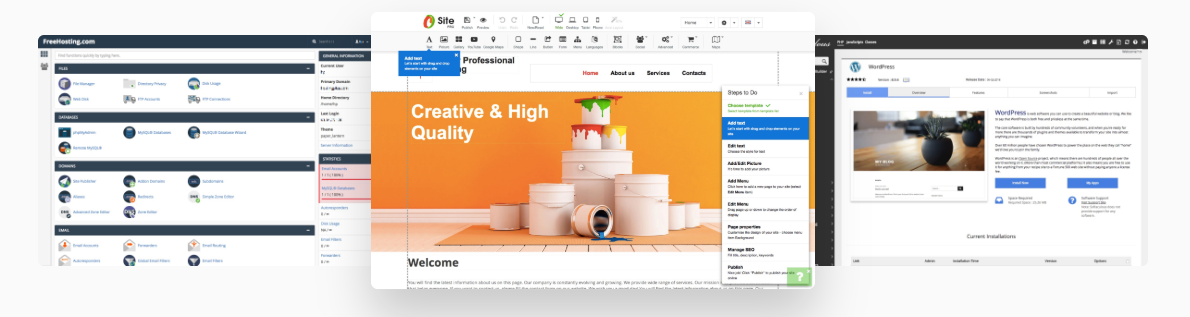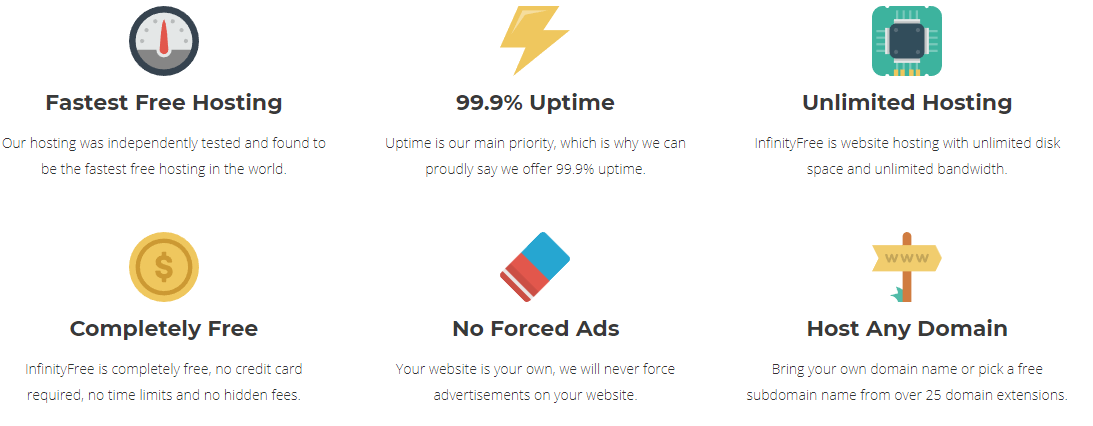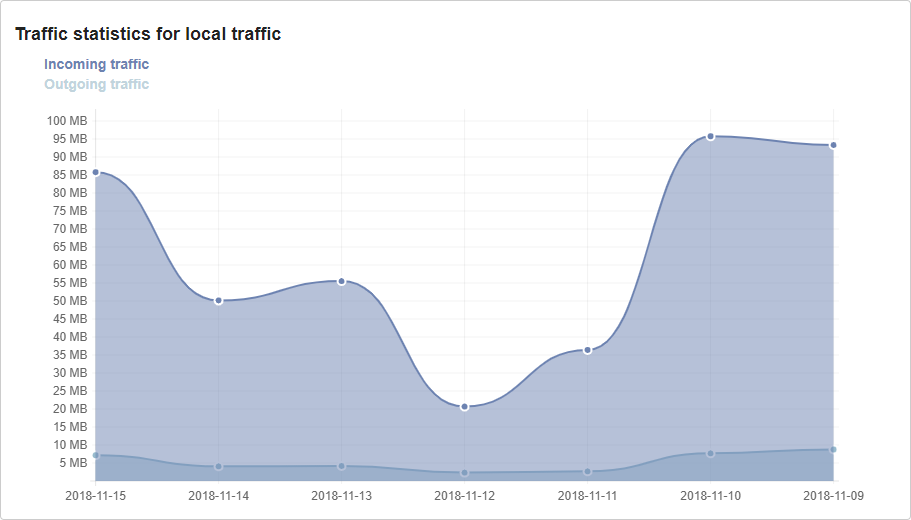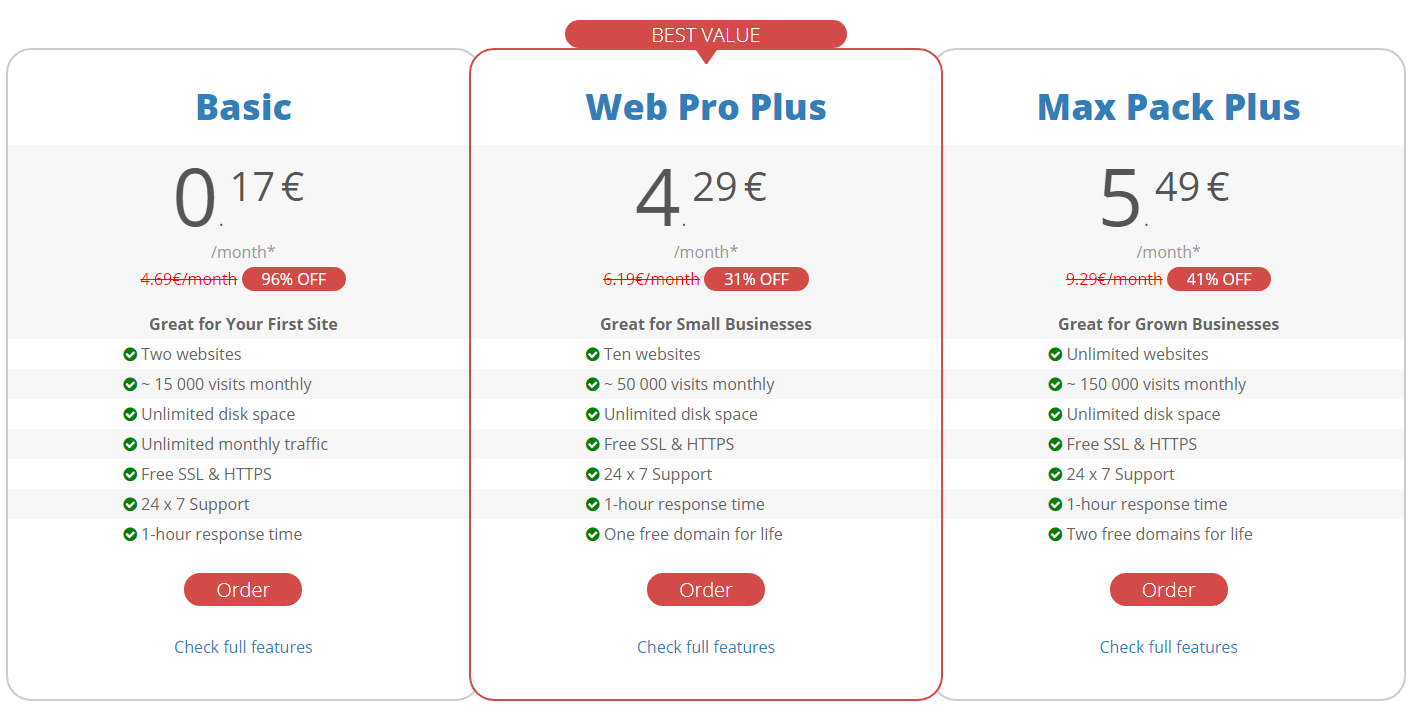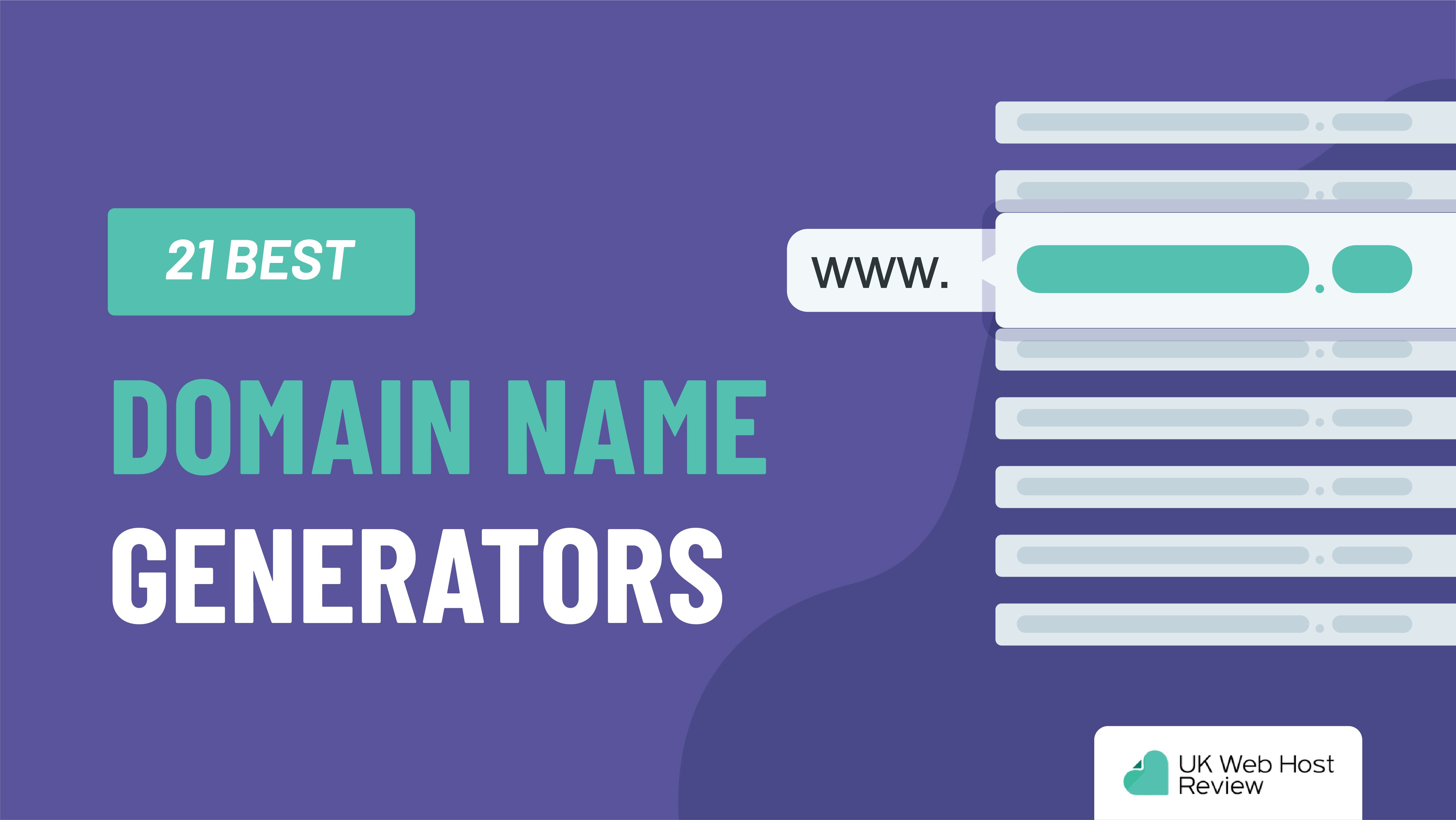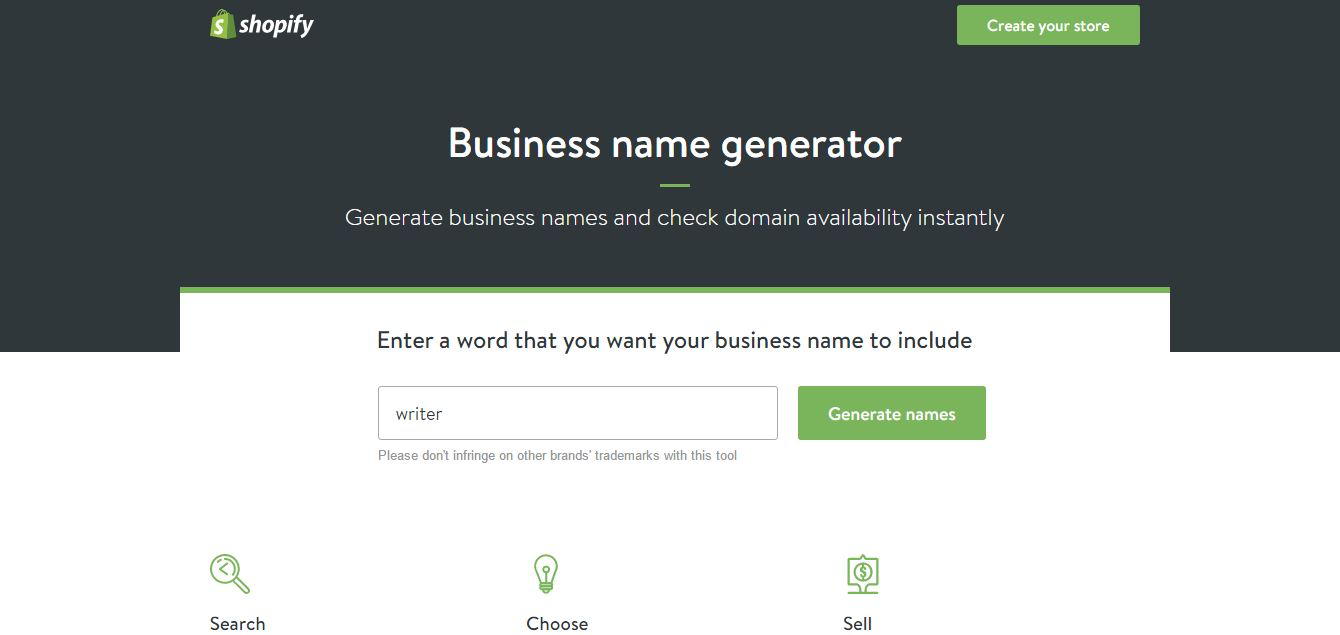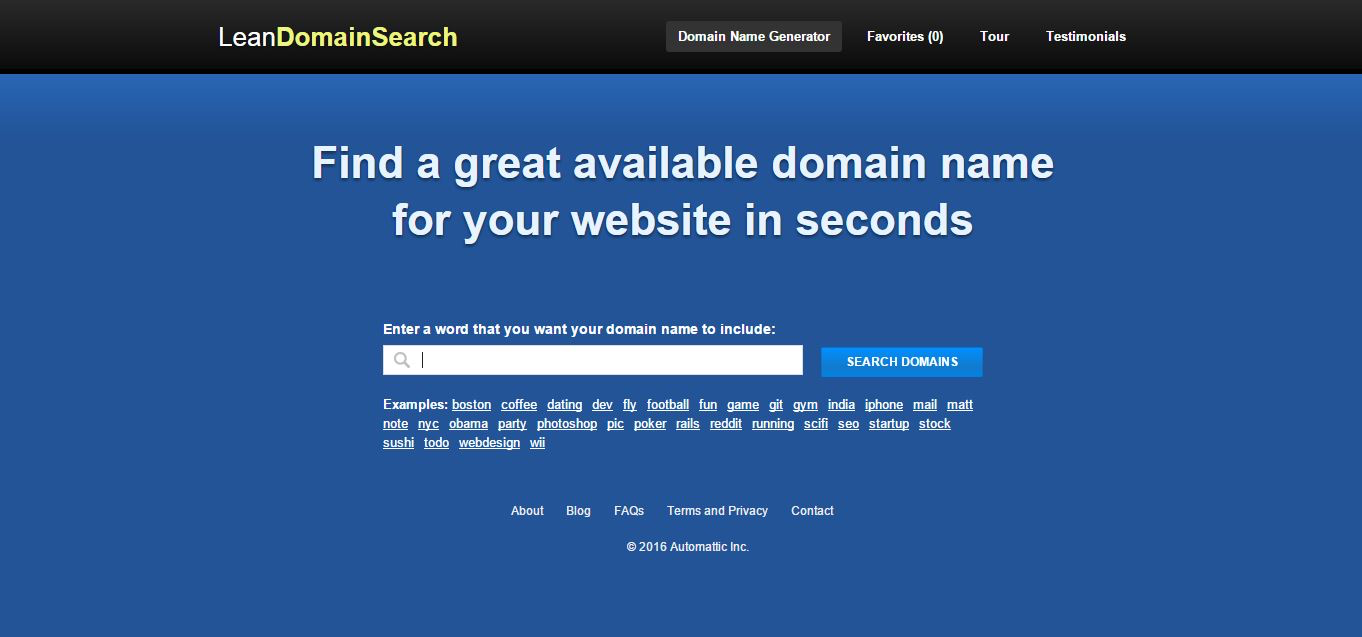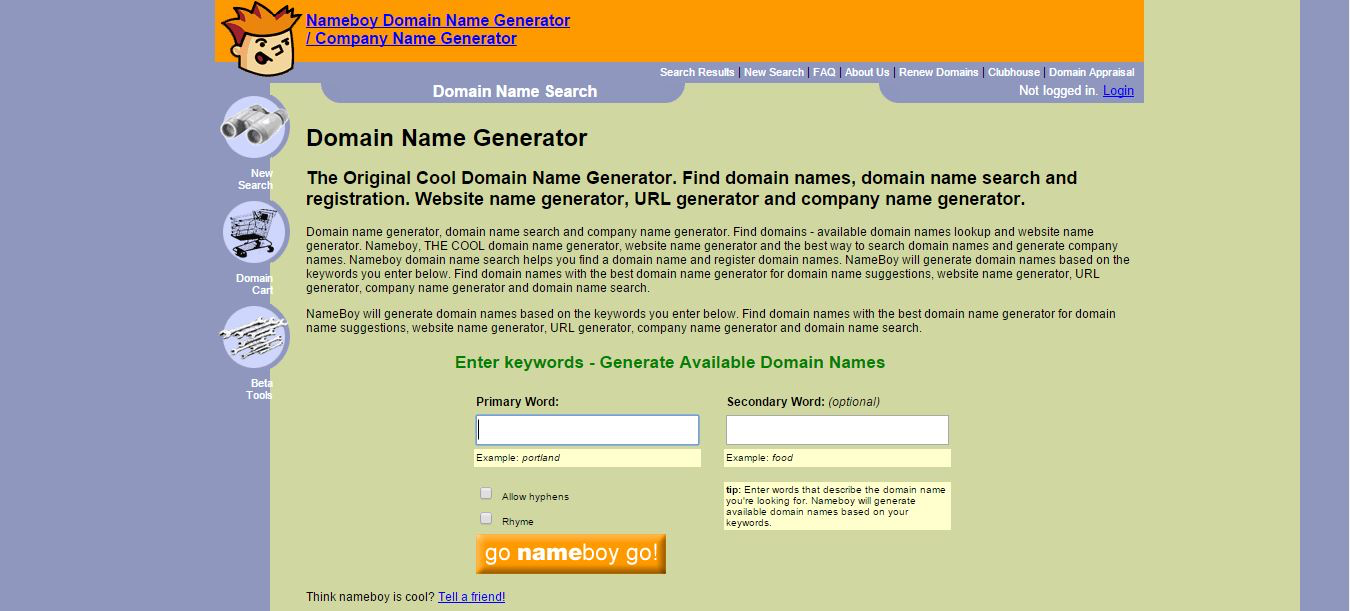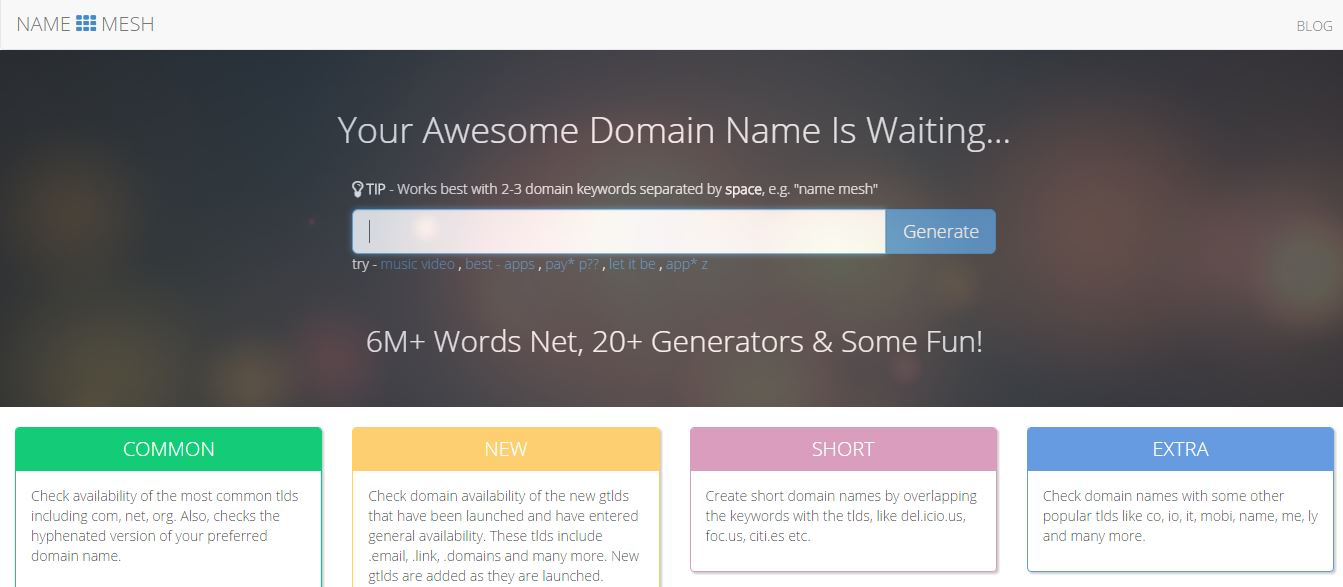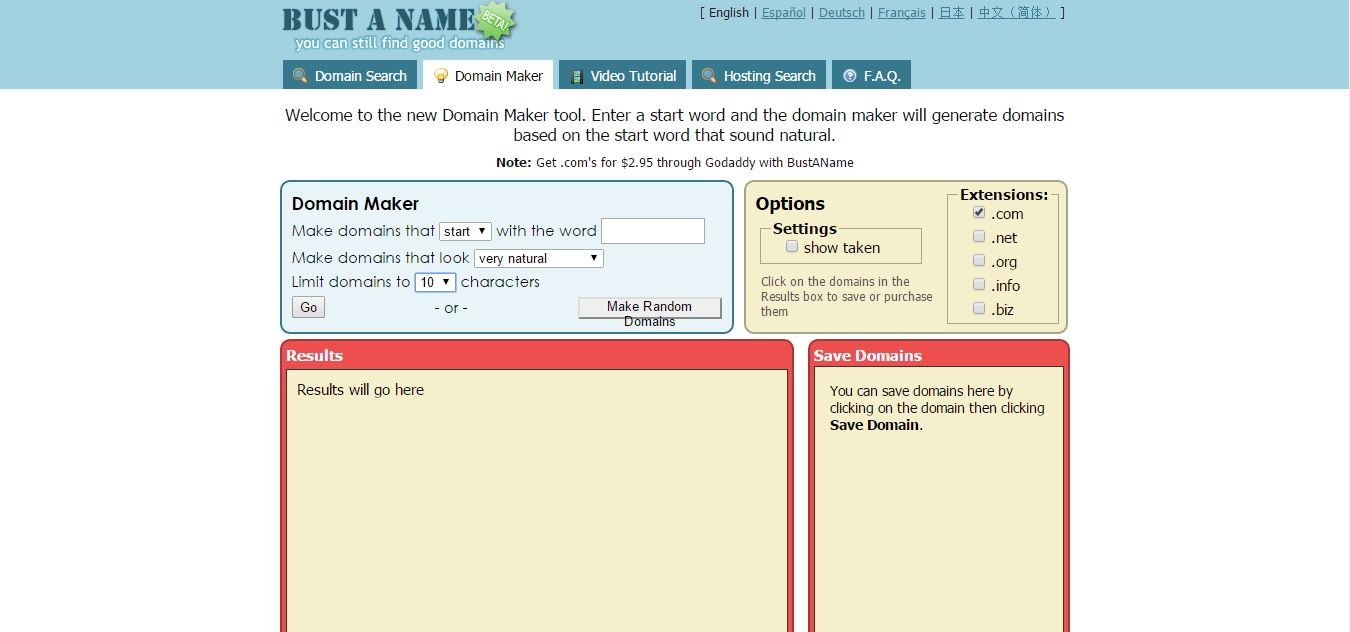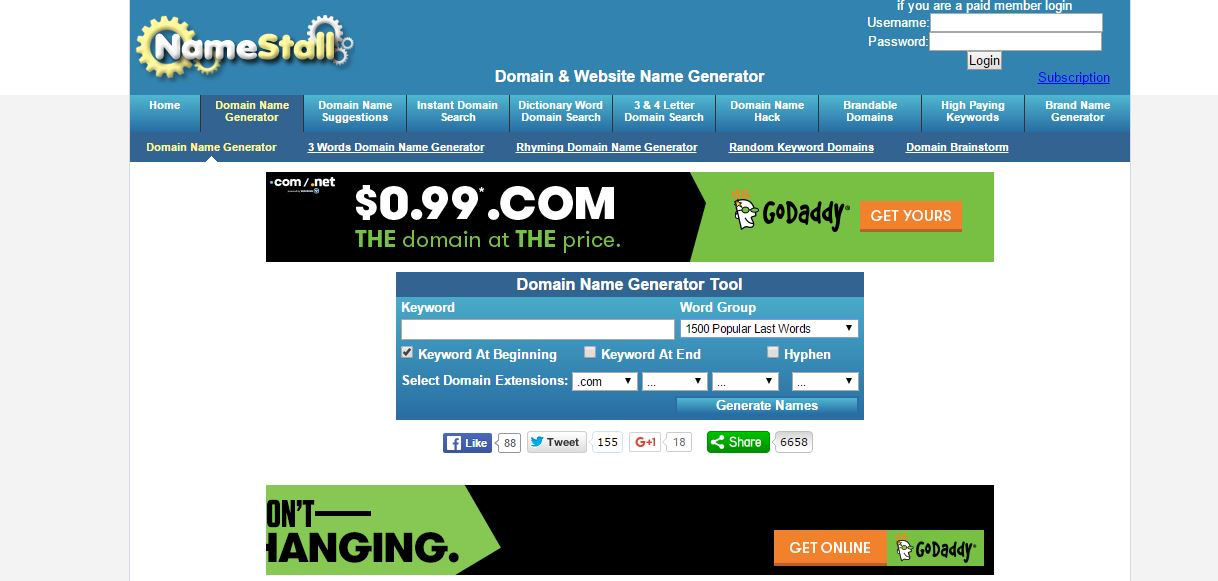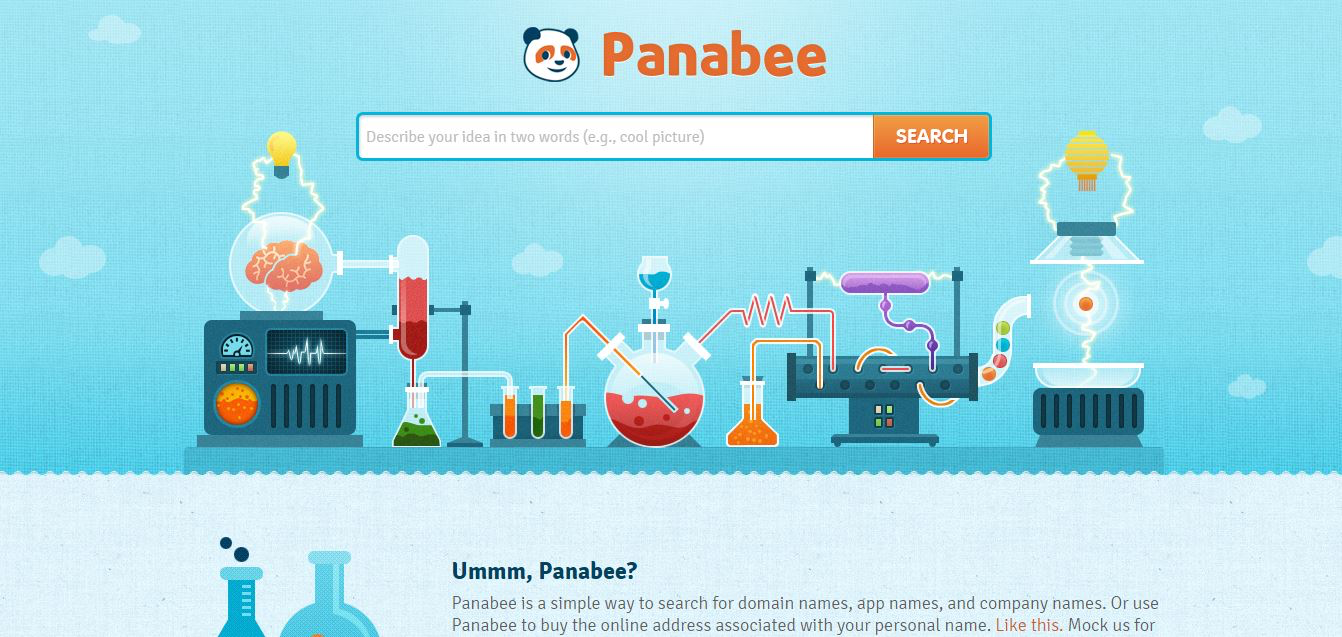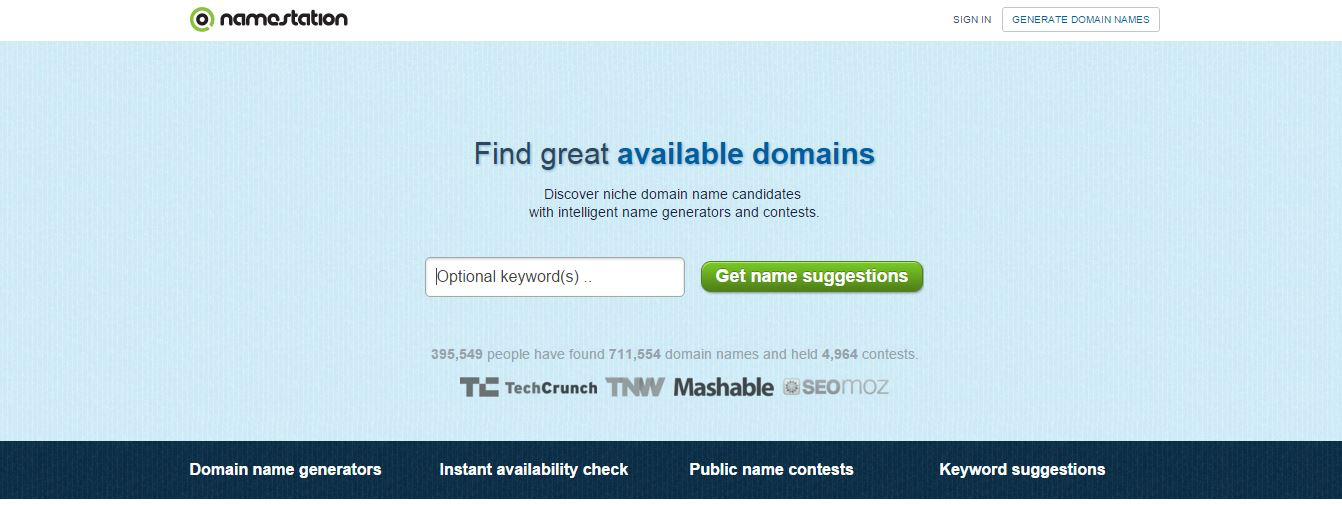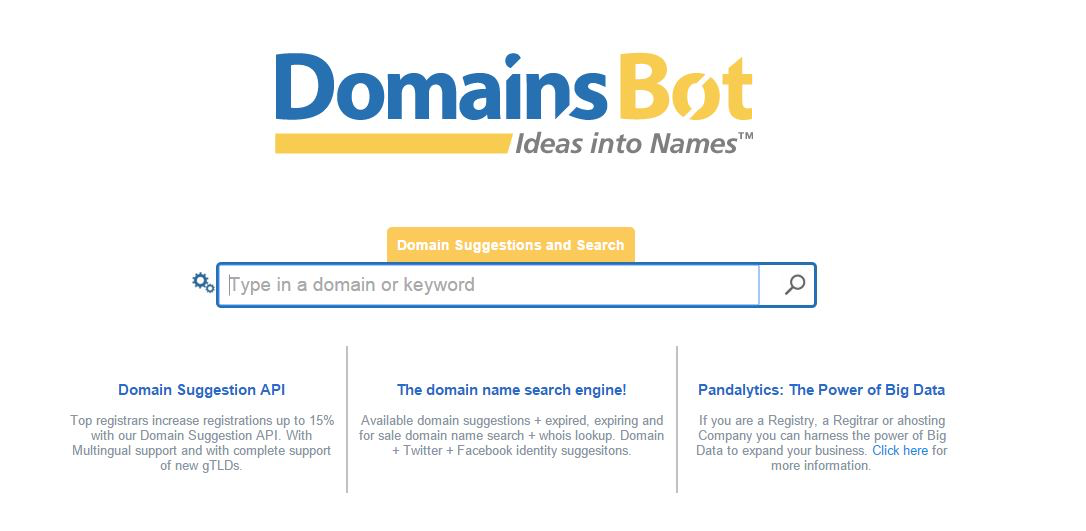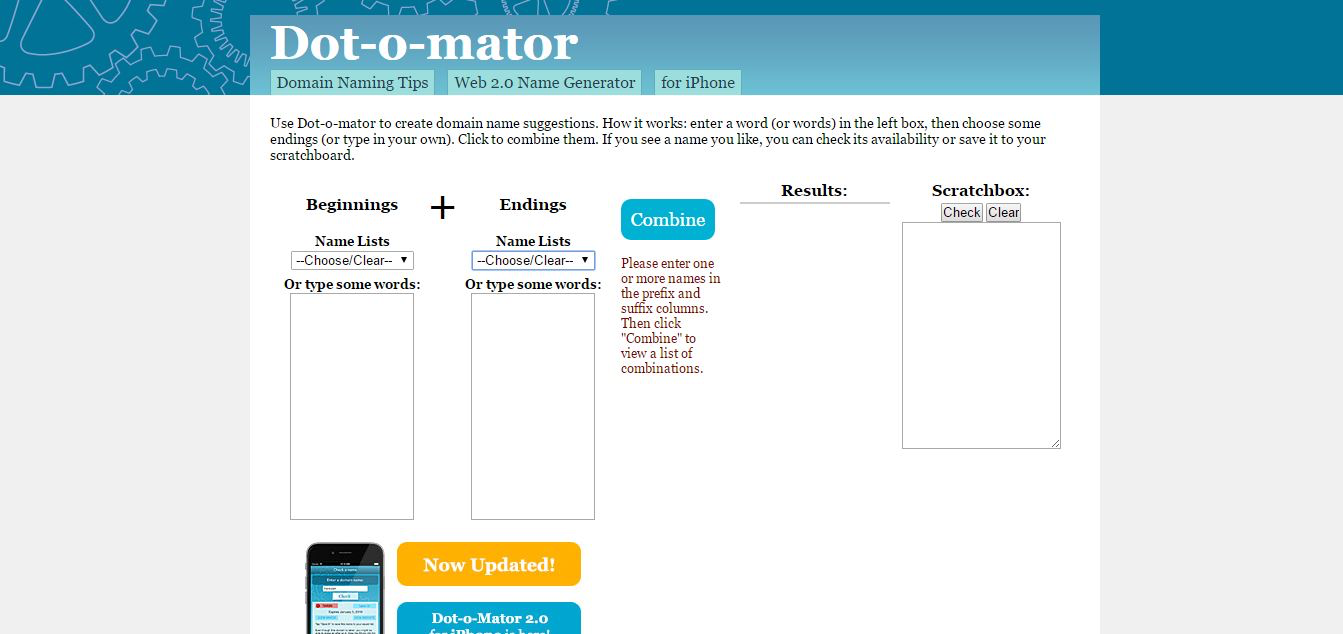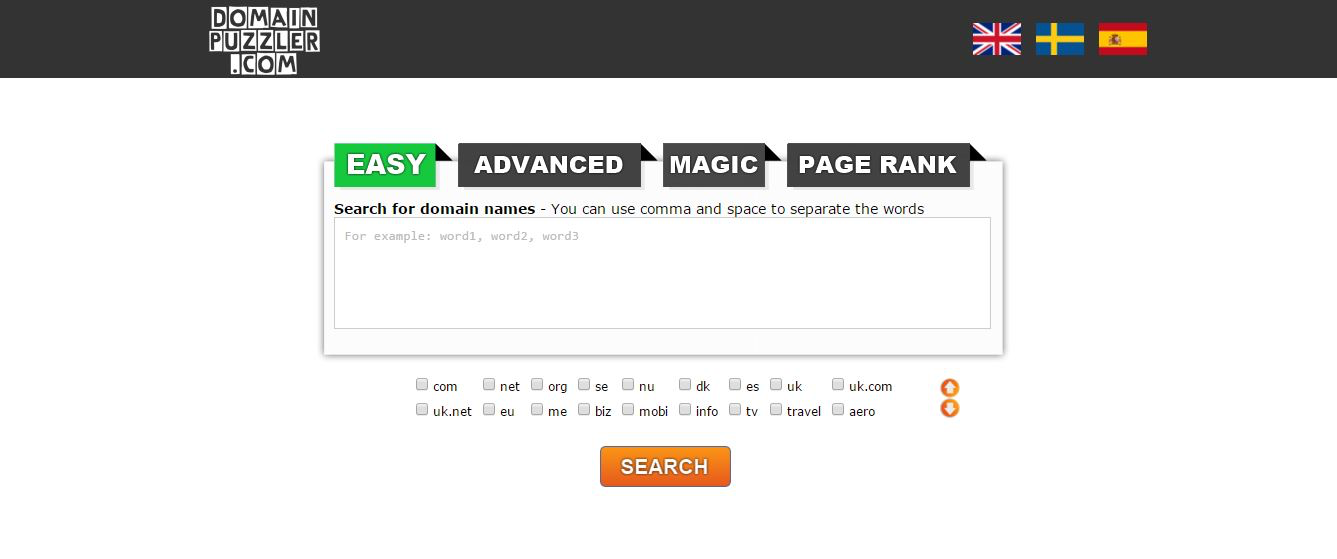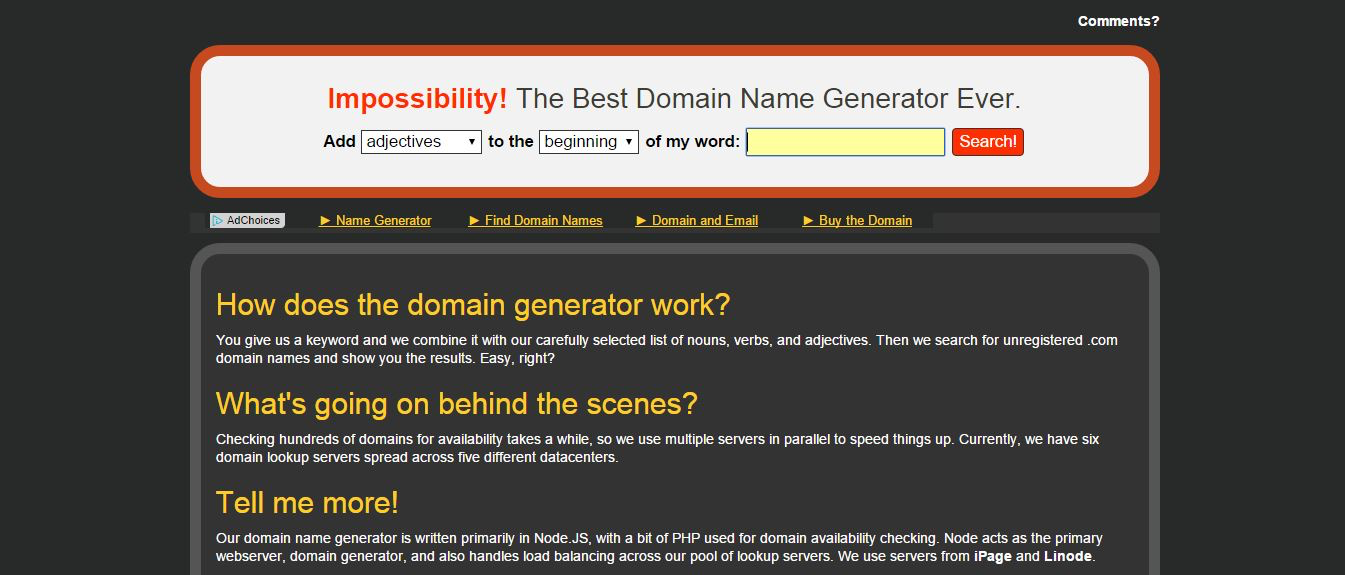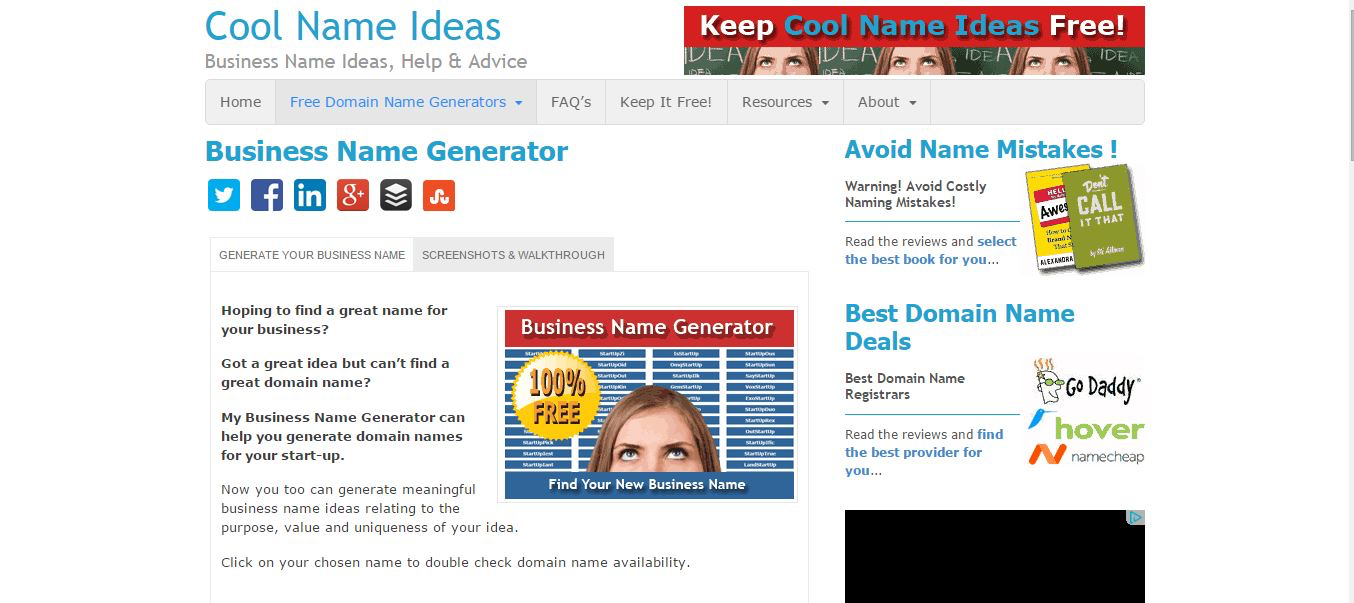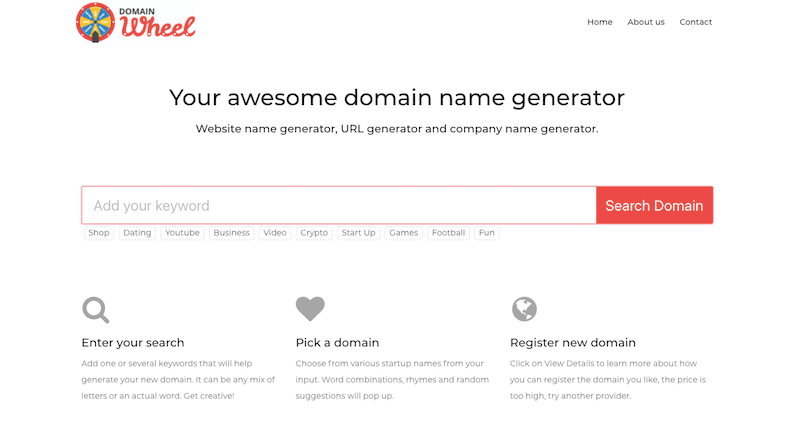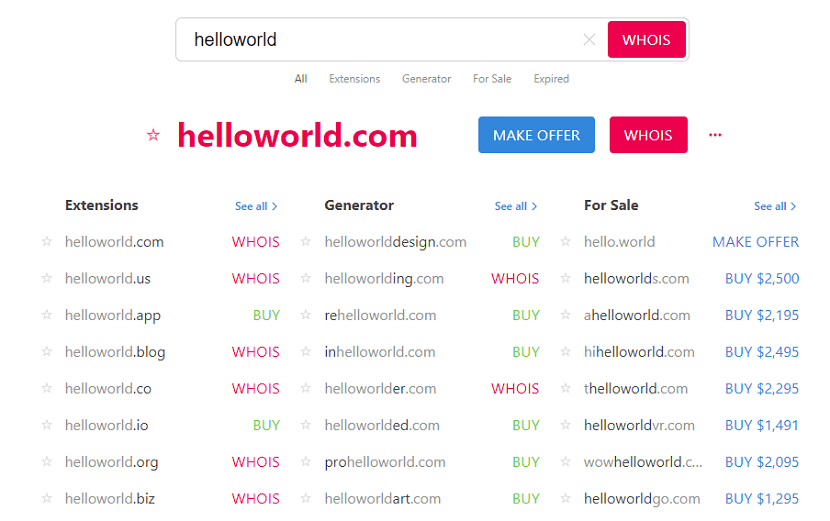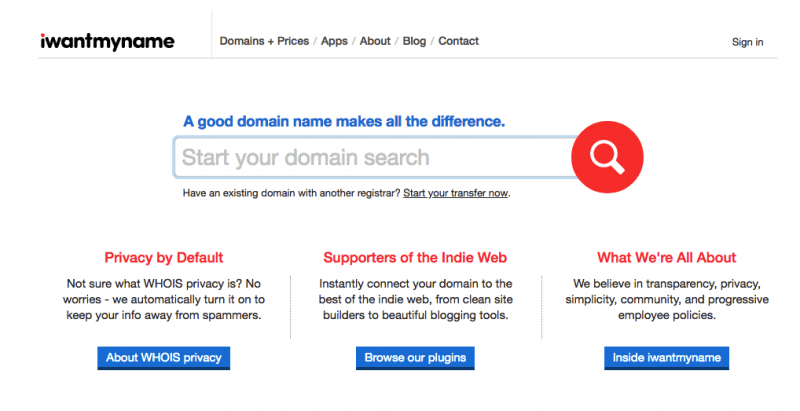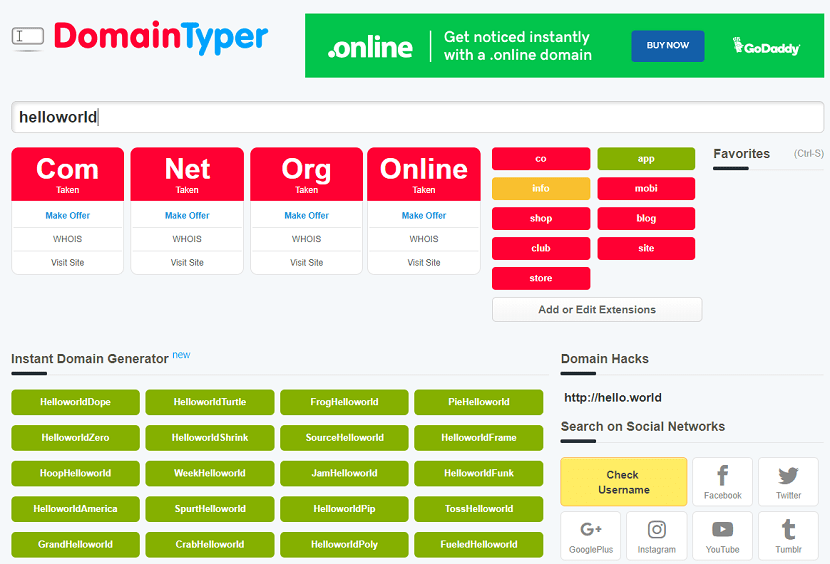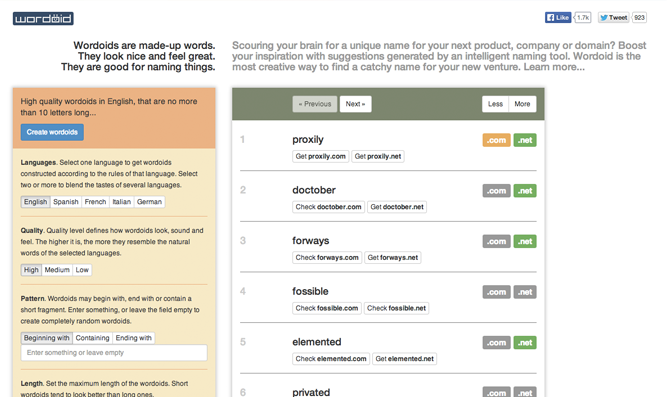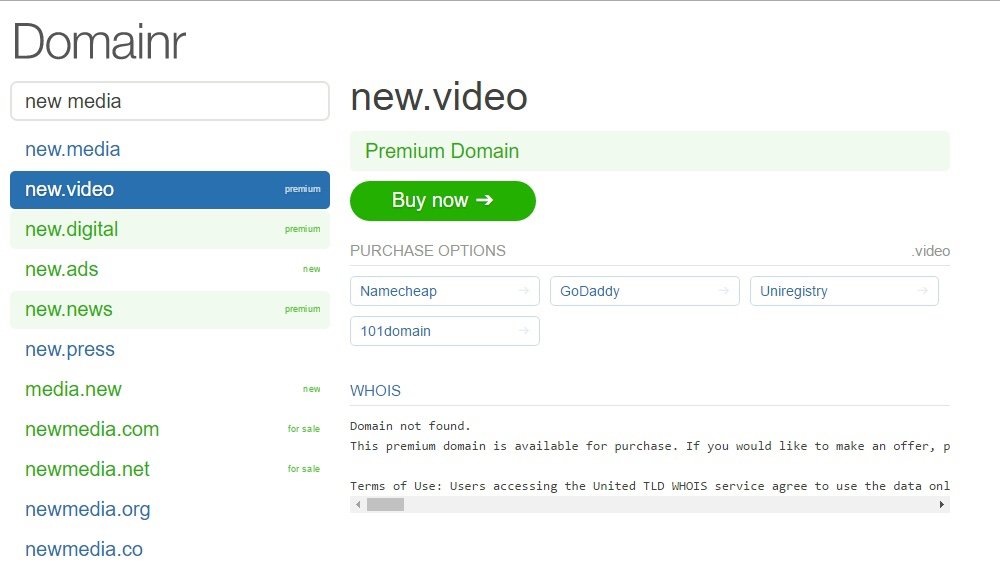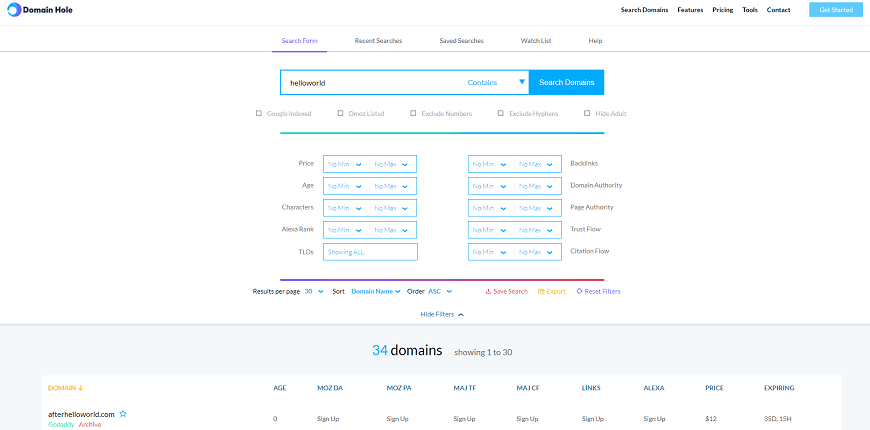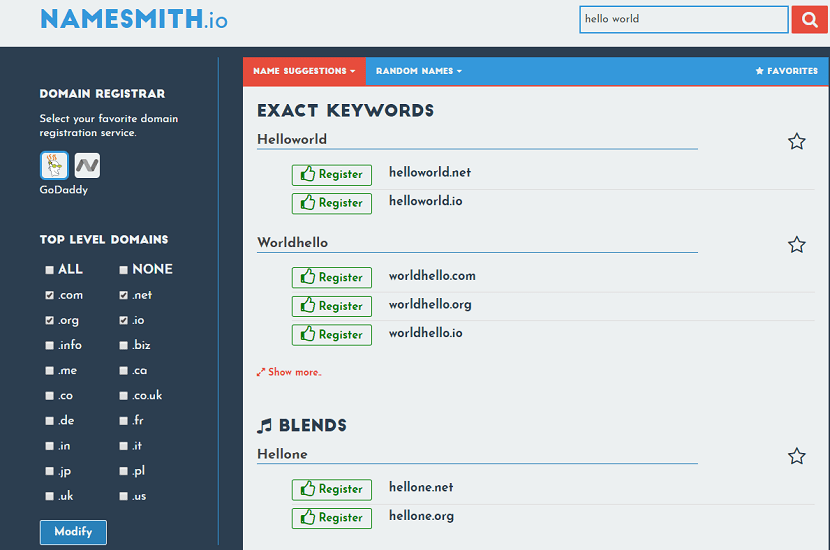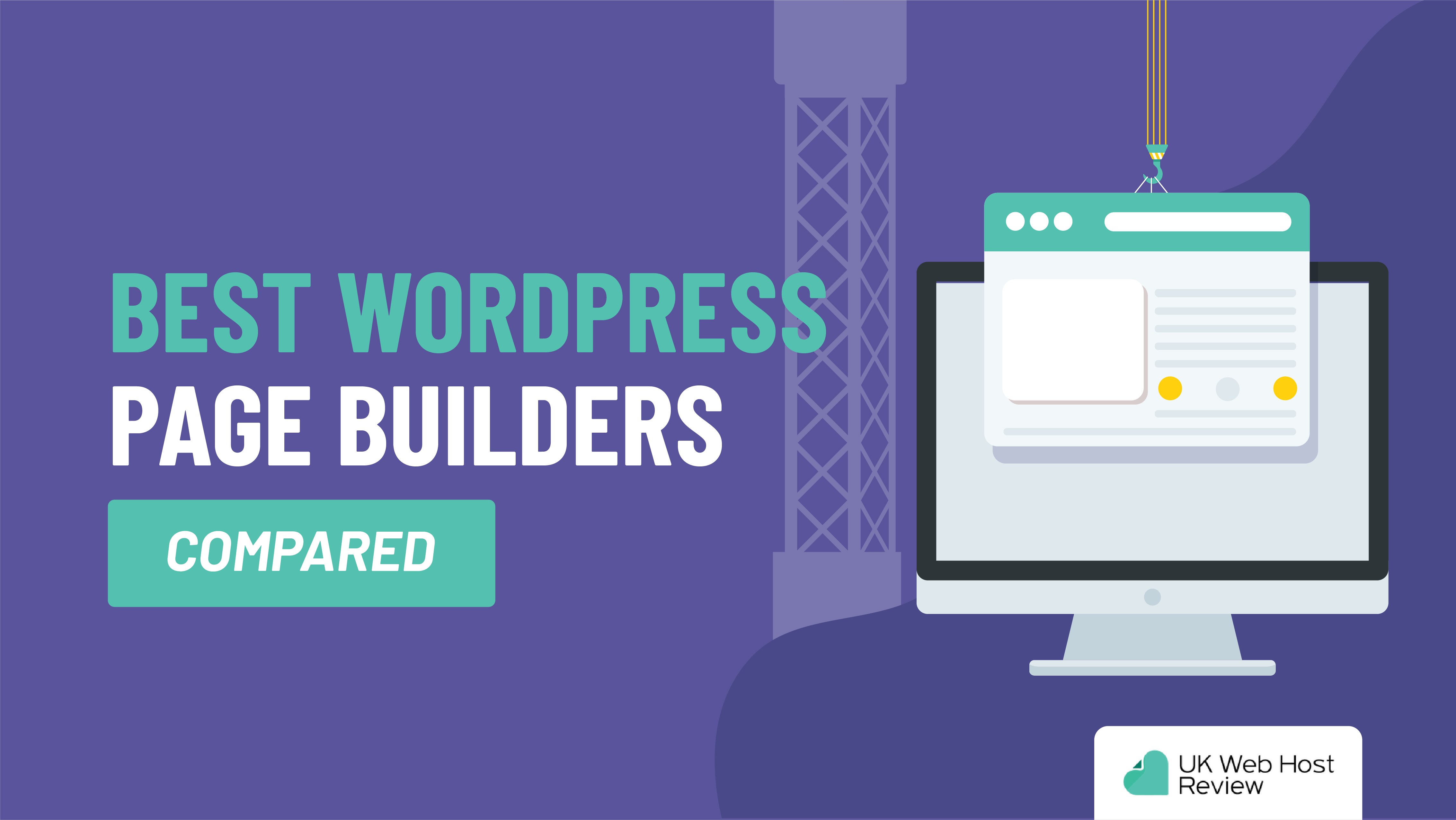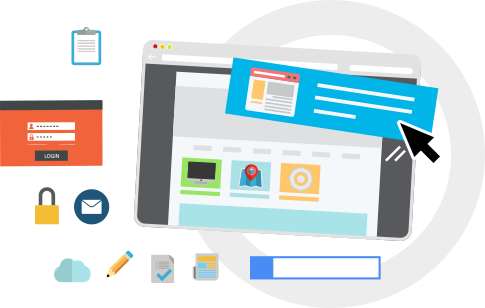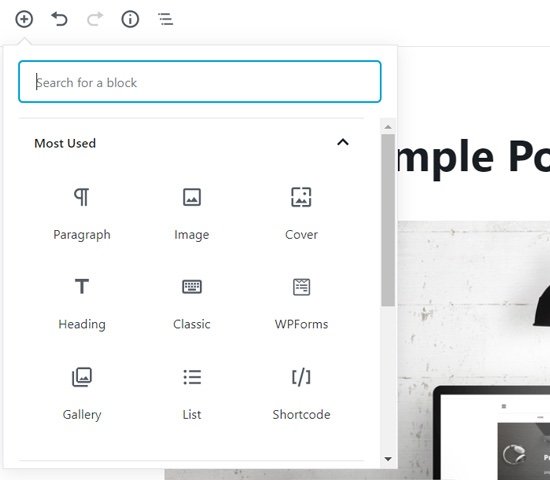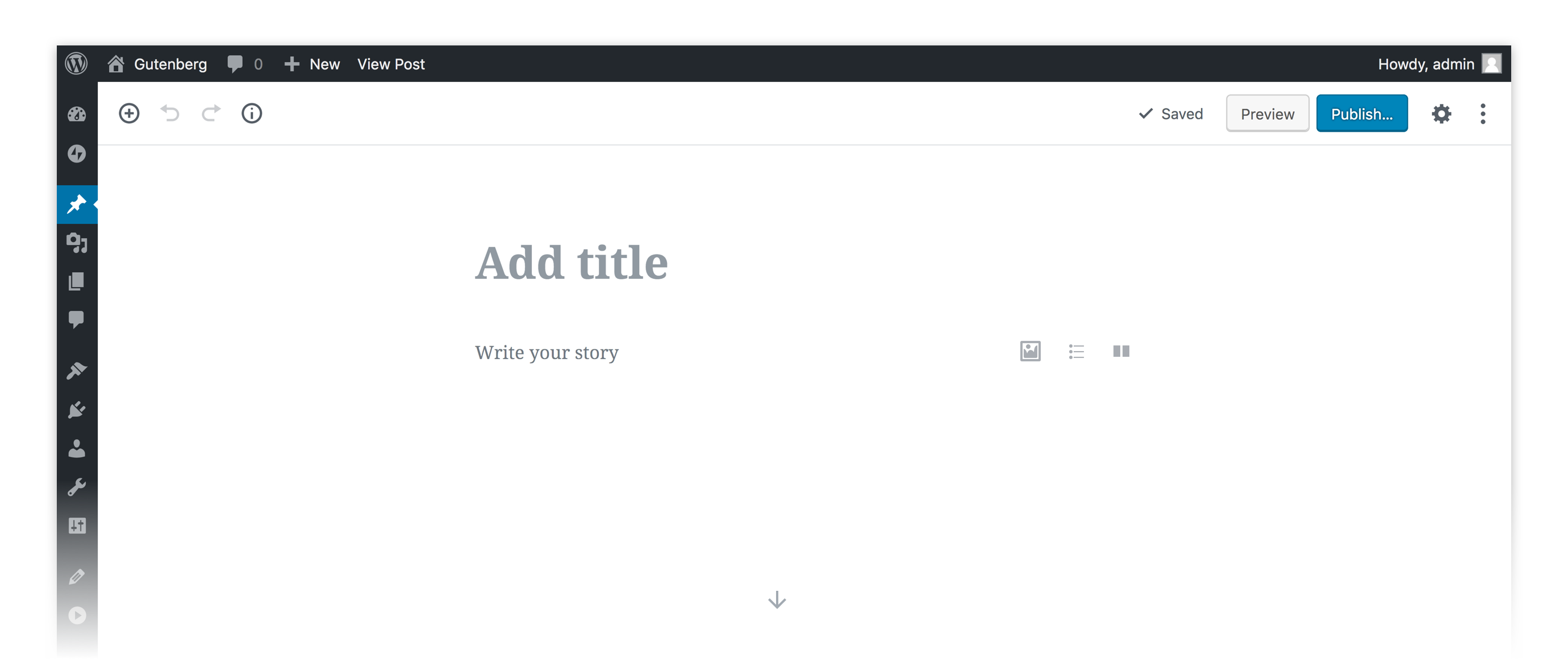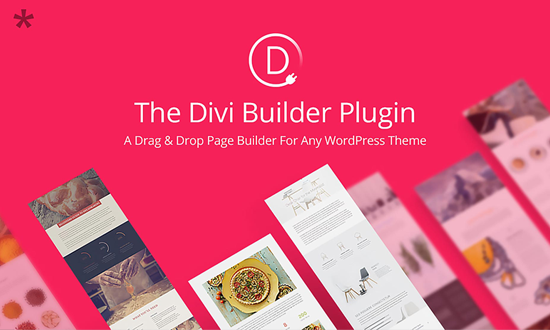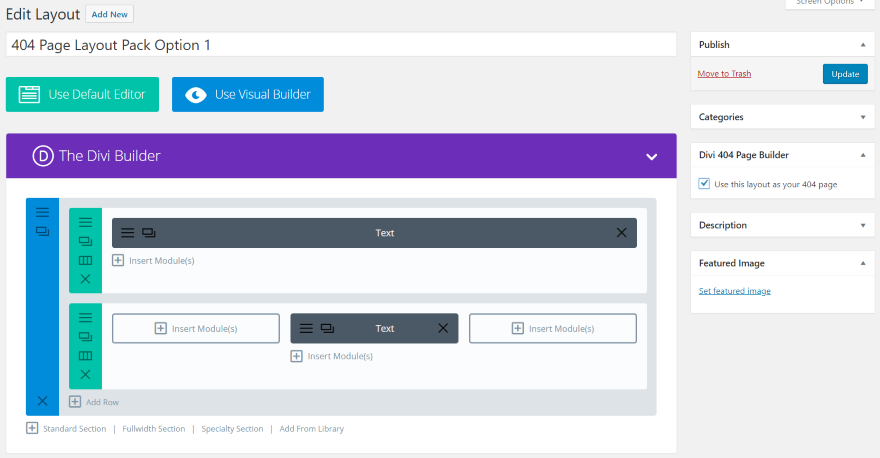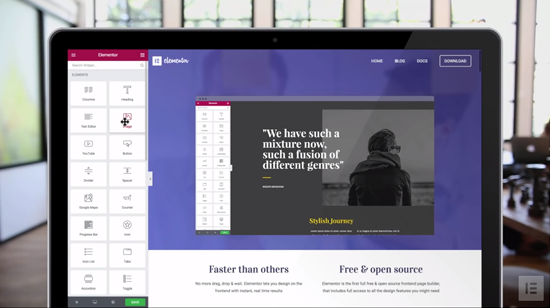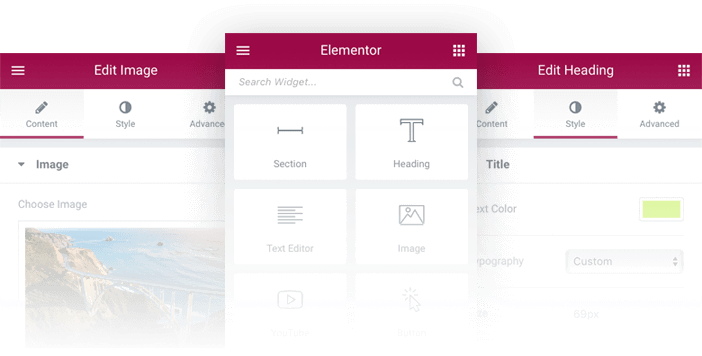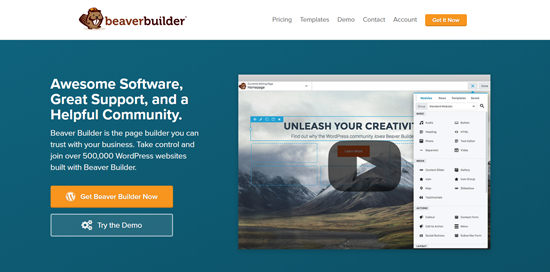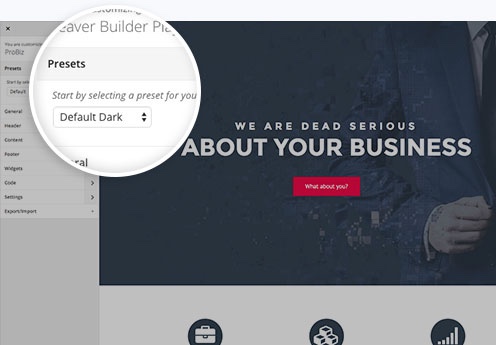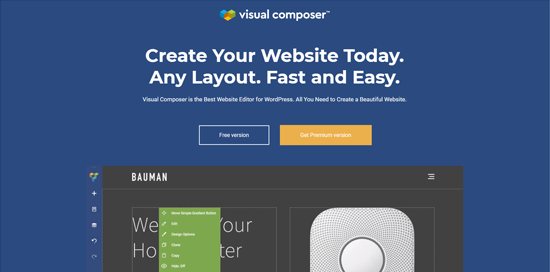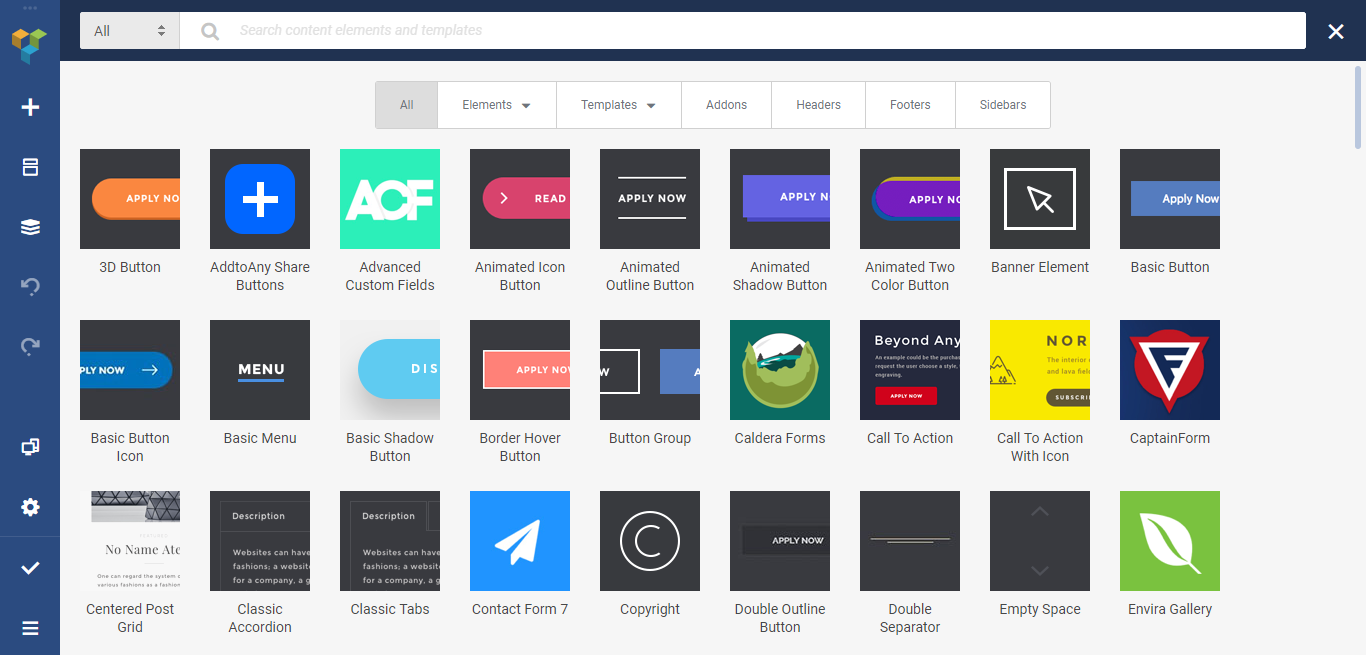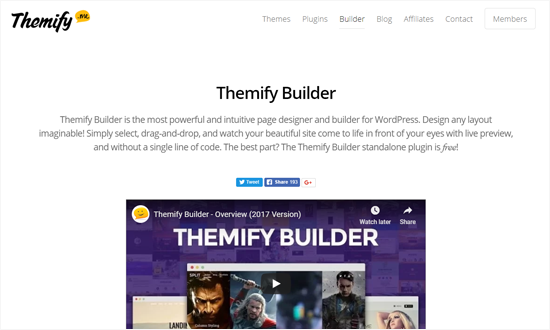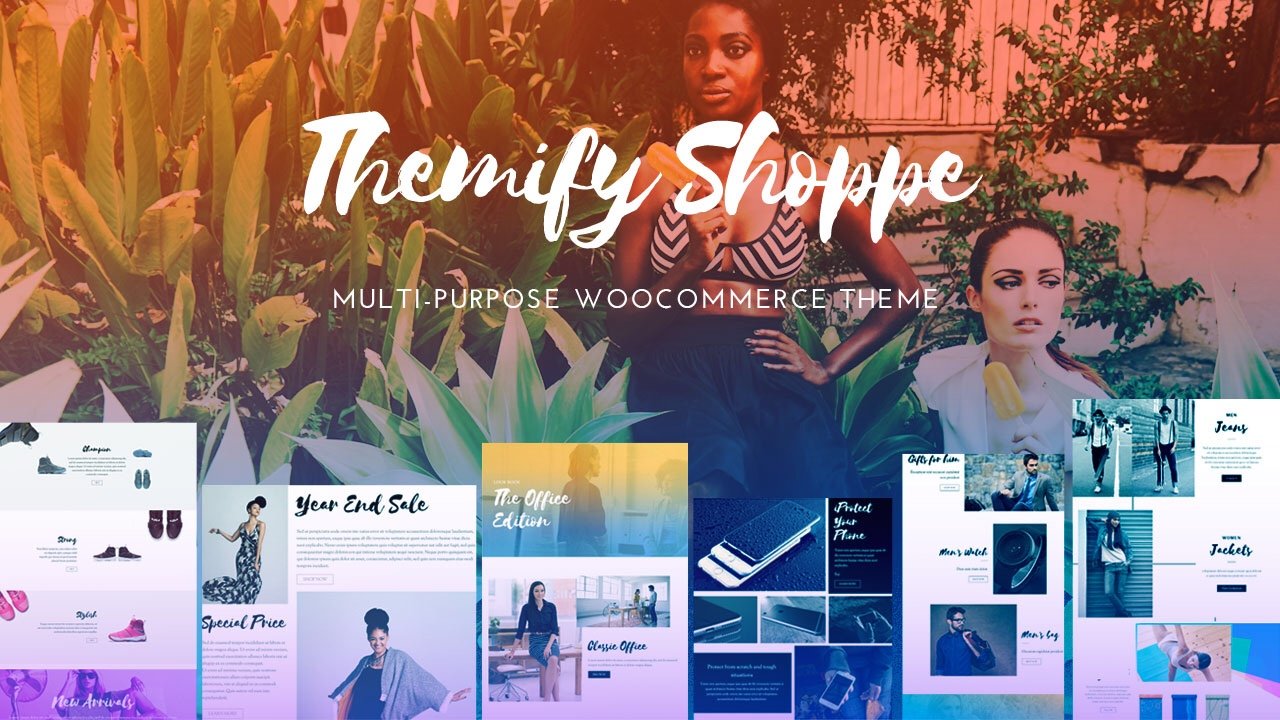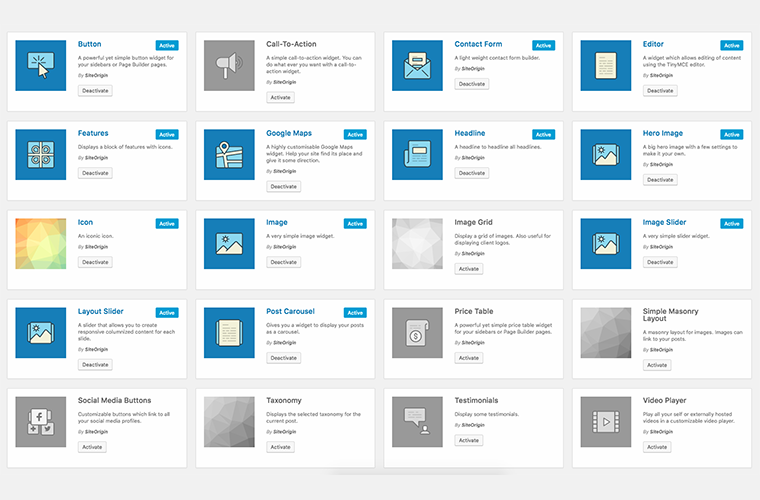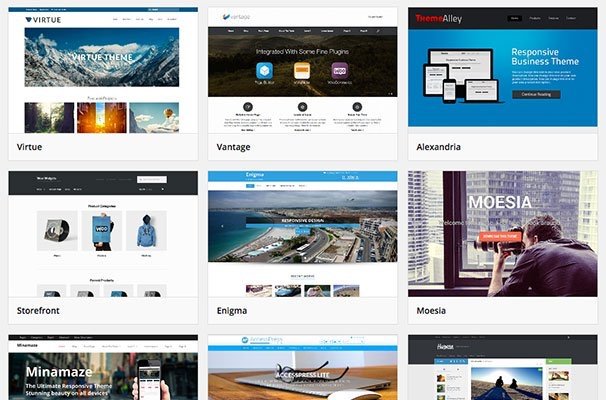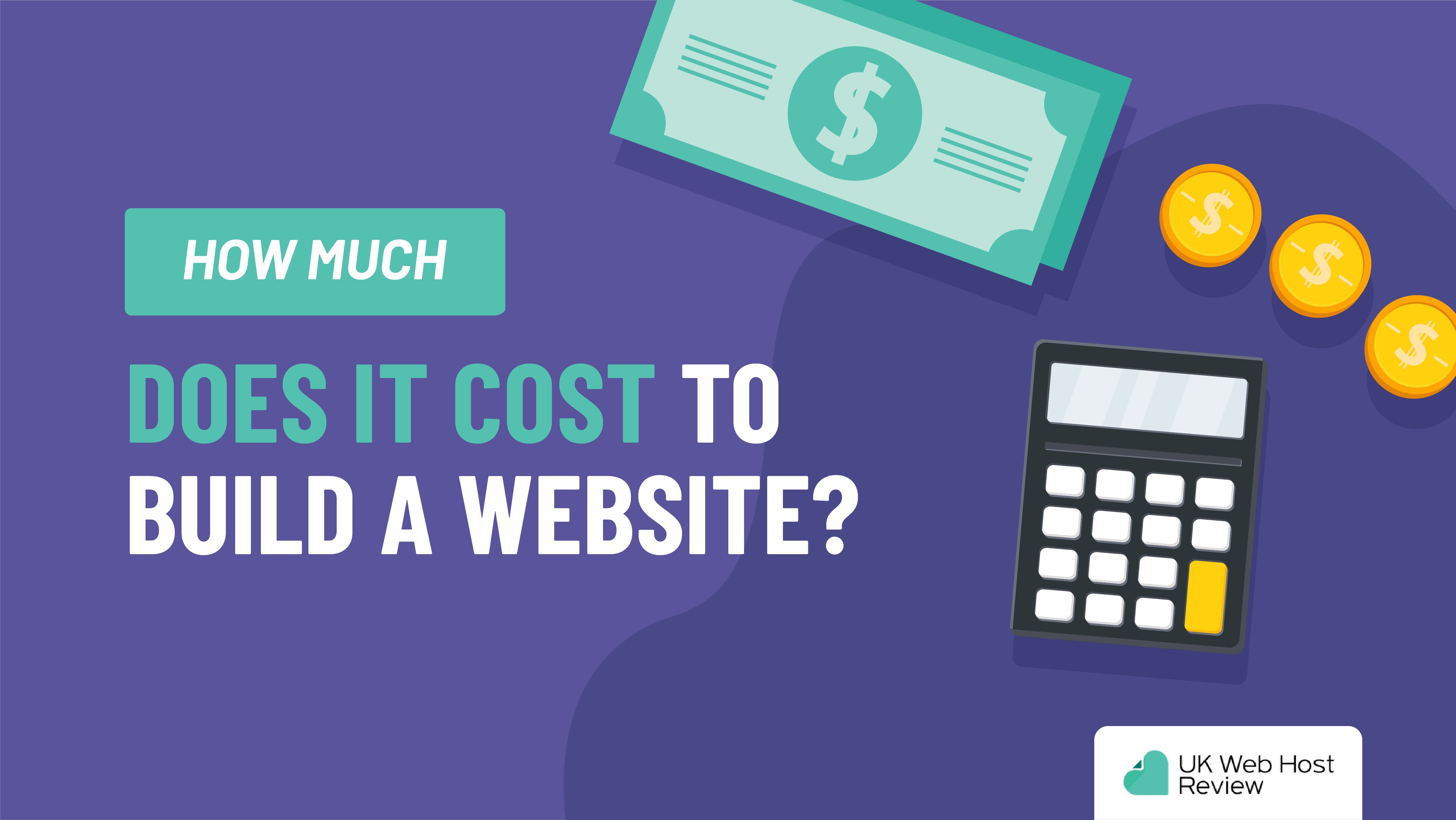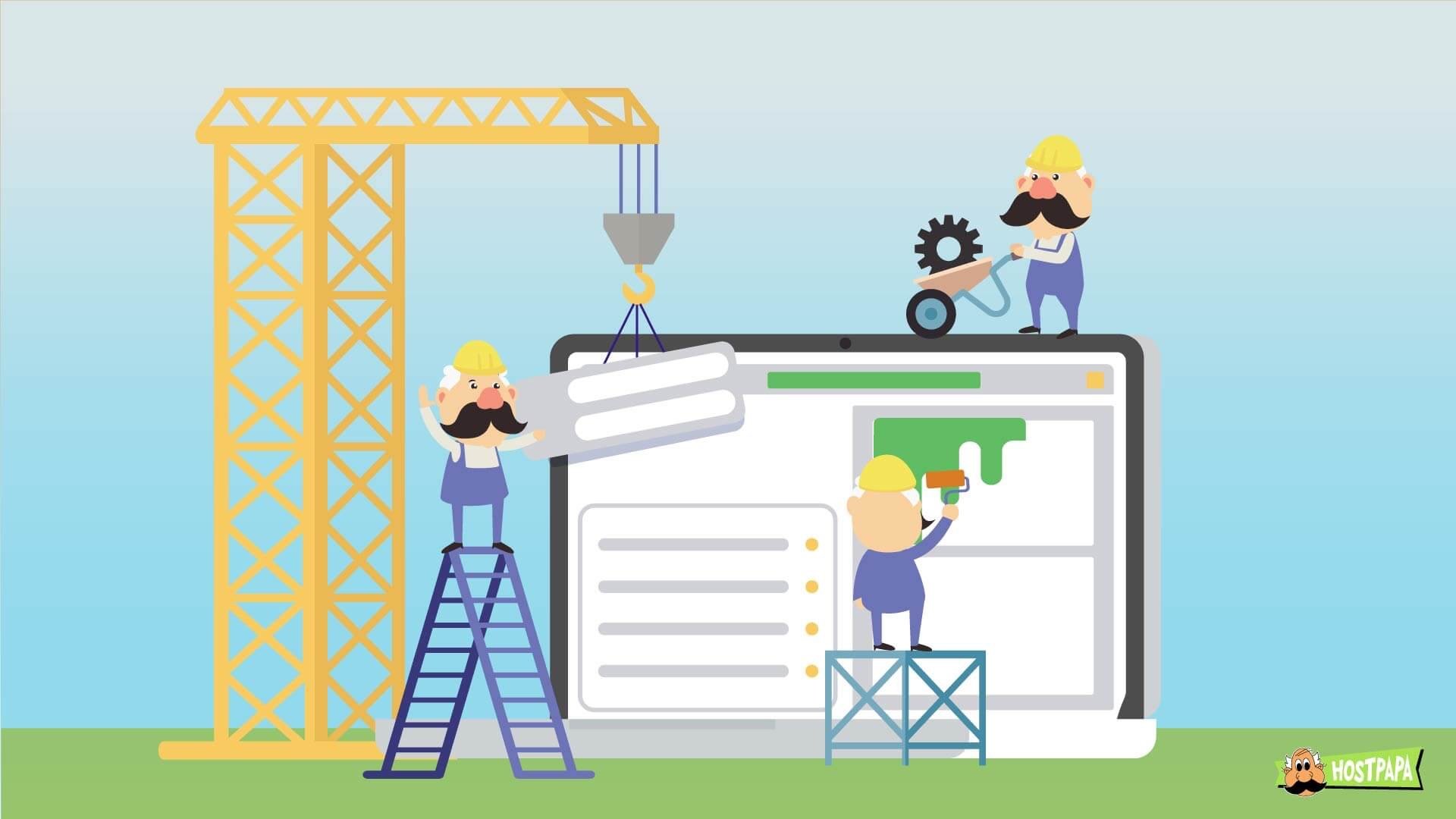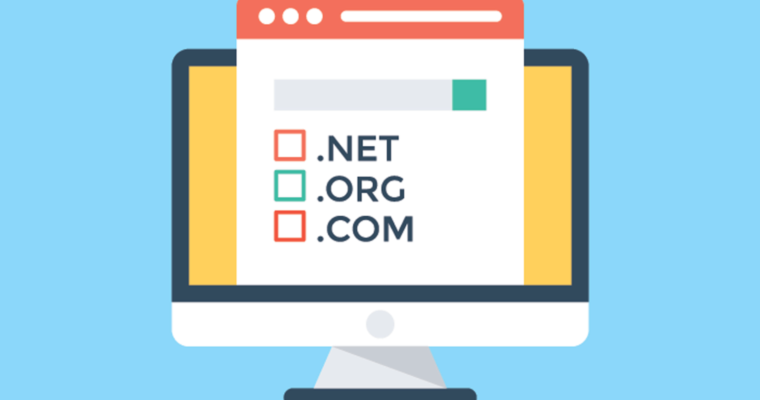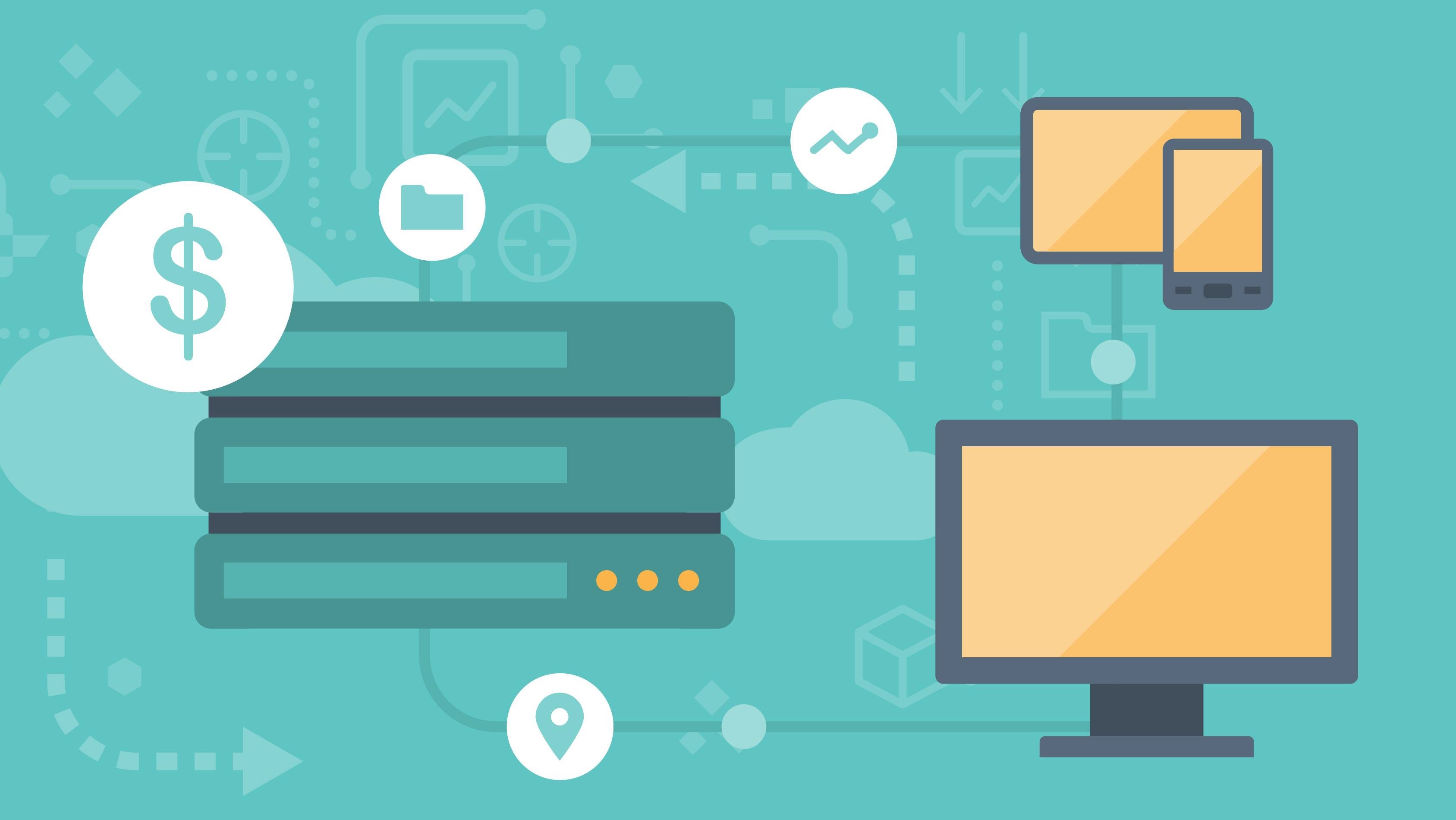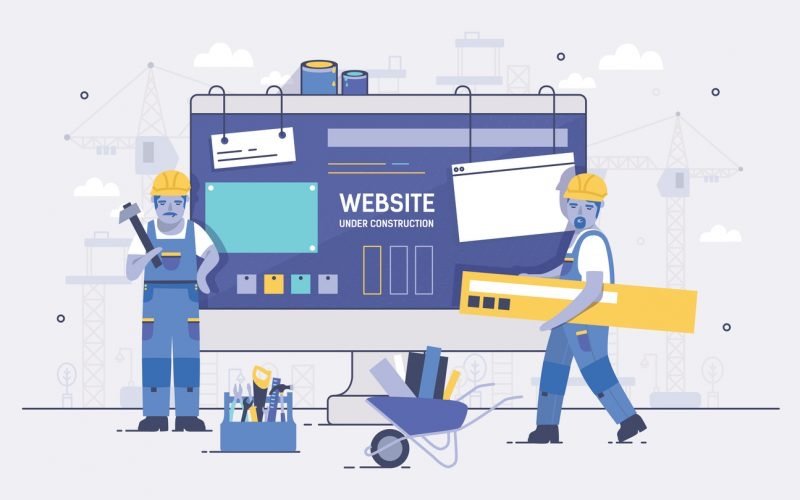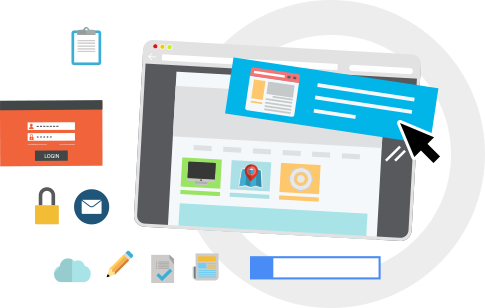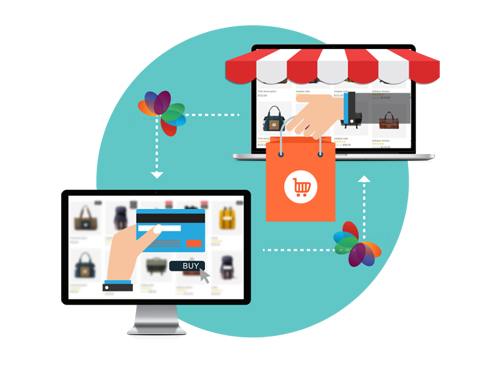WordPress is the most popular CMS available on the market. Not only is it easy to setup a blog or website within minutes, it’s endlessly expansive. There’s hundreds of free templates to choose from, thousands of plugins to build your own website and customise it. There’s a whole world of content waiting for you.
Web hosting providers recognise how useful WordPress is. It’s for this reason they offer managed WordPress hosting, which we’ll look into in a moment. Managed WordPress hosting is offered by a wealth of web hosts. I’ve taken the time to research the best-managed WordPress hosting available on the market.
What is Managed WordPress Hosting?
Managed WordPress hosting is a perfect way to avoid the time, effort, and trouble of managing your site (from a hosting point of view). Managed WordPress web hosts will maintain your WordPress website’s updates, security, etc. This is a great choice if you don’t have the resources available to do it yourself (and in all honesty it can be safer).
You’ve probably already researched a few managed WordPress web hosts, which is why you’re here. During your travels you probably noticed that managed WordPress hosting is more expensive than shared hosting. Shared hosting is available from as little as 99p per month with the likes of Hostinger, so why is managed hosting so different?
I’m here to answer the what, why and wheres of managed WordPress hosting. We’ll establish some key points:
- Why managed WordPress hosting is more expensive
- Is it better to have managed WordPress hosting
- Do you need managed hosting for your site
- Is it worth paying extra for
- Who the best-managed WordPress hosting company is
Is Managed WordPress Hosting Recommended?
This question can really only be answered by you. Of course, I’ll describe why I think managed WordPress hosting is great, but ultimately it’s your decision. Your website needs may be different to others, as may your time/effort be too.
Managed WordPress hosting is essentially a VIP experience. Most web hosts will offer WordPress support, WordPress optimisation for your site, and automatic updates. It takes the hassle away from WordPress hosting but often costs a little bit extra.
If you like the idea of hosting your own WordPress site but aren’t keen on the price, take a look at our guide on the 7 best free WordPress hosting companies. When it comes to building your own website, there are always many avenues to explore.
1: Hostinger
Hostinger is a safe and affordable bet when it comes to managed WordPress hosting. Hostinger are a solid hosting company that offer solutions tailored to WordPress users. Their features boast WP-CLI, GIT, and SSH, as well as some useful pre-installed plugins. Whilst this may not suit every user, I’d recommend Hostinger if you want to give managed WordPress hosting a try and you’re on a budget.
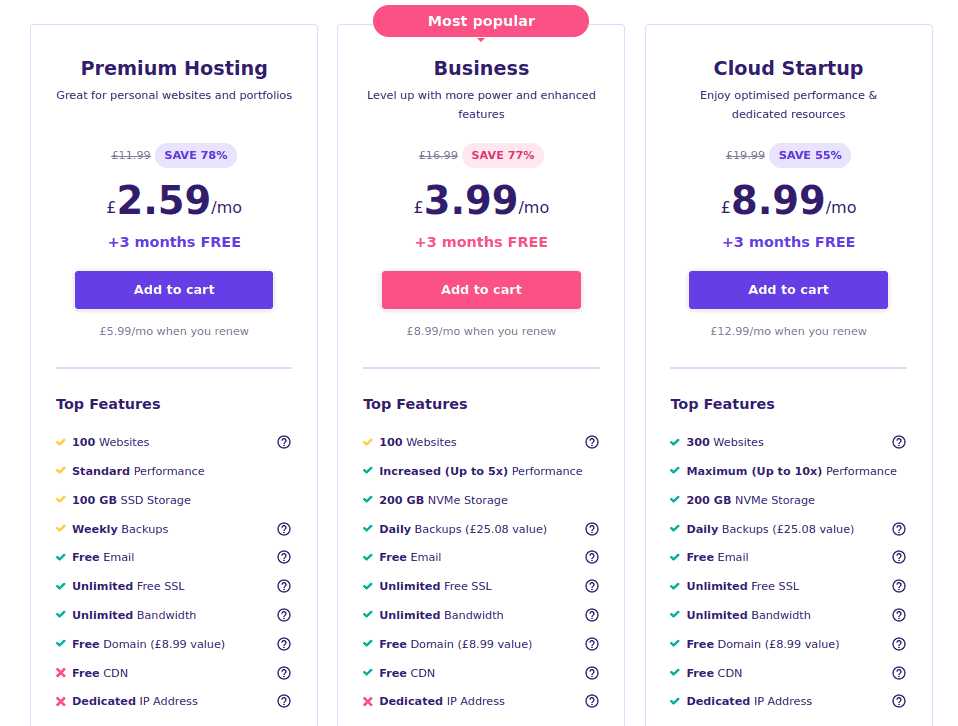
Starting from an incredible £2.59 per month, you can host 100 WordPress websites with Hostinger. This will give you 100GB disk space on an SSD, unlimited bandwidth, and access to their control panel.
Other features include:
1-click WordPress installation, and that’s it.
AI tools are here to help you generate website content and even the whole website.
Automatic Website Migration tool is ready to move as many WordPress websites as you want to Hostinger.
WordPress Automatic updates enhance your website’s security and performance by making sure it has the latest core software, themes, and plugins.
WordPress Vulnerabilities Scanner keeps potential attacks or breaches away.
LiteSpeed WordPress Acceleration caches your website’s content, boosting the speed and performance by 2-5 times.
Object Cache for WordPress makes sure that not only your website’s content, but also databases are cached – and that’s even more speed.
In-house Content Delivery Network (CDN) is another booster: it makes copies of your website’s content across many different servers, so the traffic is distributed throughout the whole network, and your website loads faster for end-users.
WordPress Staging Tool is your playground for testing and making changes to your website without affecting it.
Use an On-Demand Backup tool when enabling changes to your website, and rest assured that a stable and working copy is lurking behind, just in case.
WordPress Multisite is essential for creating and managing multiple websites from a single WordPress installation.
Have a WordPress-based online store of your dreams with WooCommerce: sell products and services, manage inventory, process payments, facilitate online transactions, and more.
WordPress Command Line (WP-CLI) tool helps you manage WordPress manually.
Visit Hostinger (£2.59/month)
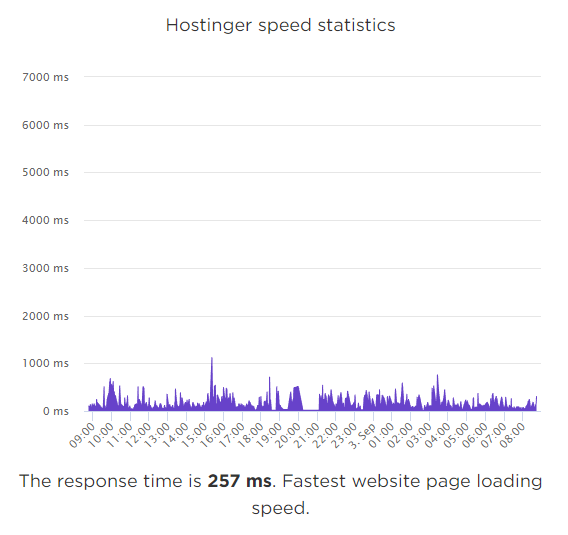
Hostinger boast fast loading speeds and response times, according to their website. However, they don’t say what this is based on, or the type of website they’re monitoring. Given they have a 99.9% uptime guarantee, I wanted to test my own managed WordPress hosted Hostinger website.
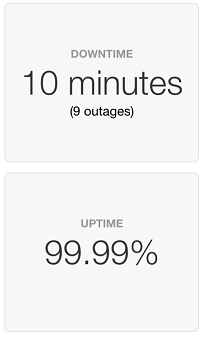
I monitored my website and experienced 99.99% uptime. This is great because it’s above Hostinger’s own guarantee, but not as good as I’ve experienced with other hosts. All in all my site had 9 outages lasting a total of 10 minutes. Whilst this isn’t terrible by any means, I did feel a little bit disheartened.
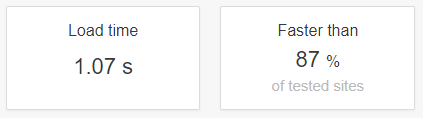
When testing my WordPress website (which was a fresh install with Hostinger’s pre-installed plugins) I recorded a load time of 1.07 seconds. This is well below the average and faster than 87% of sites tested. I was happy with this result, and look forward to testing my site in the future when I add more and more content to it.
In my experience, Hostinger is a great choice for beginners. If you want to experience hassle-free WordPress hosting, give it a go. You’ll have the reassurance that your WordPress site is up to date as well as receiving the best security updates.
Here’s an overview of the good and bad points to Hostinger:
Reliable and affordable
Free email account
Fast load times
Free domain
Unlimited Bandwidth
No Dedicated IP Address
No CDN
Visit Hostinger (£2.59/month)
2: SiteGround
SiteGround are rated highly within the WordPress community and one of the official WordPress hosting providers recommended by others. SiteGround does things differently compared to other managed WordPress web hosts. Their in-house performance add-ons are a great example of how SiteGround are leading the market.
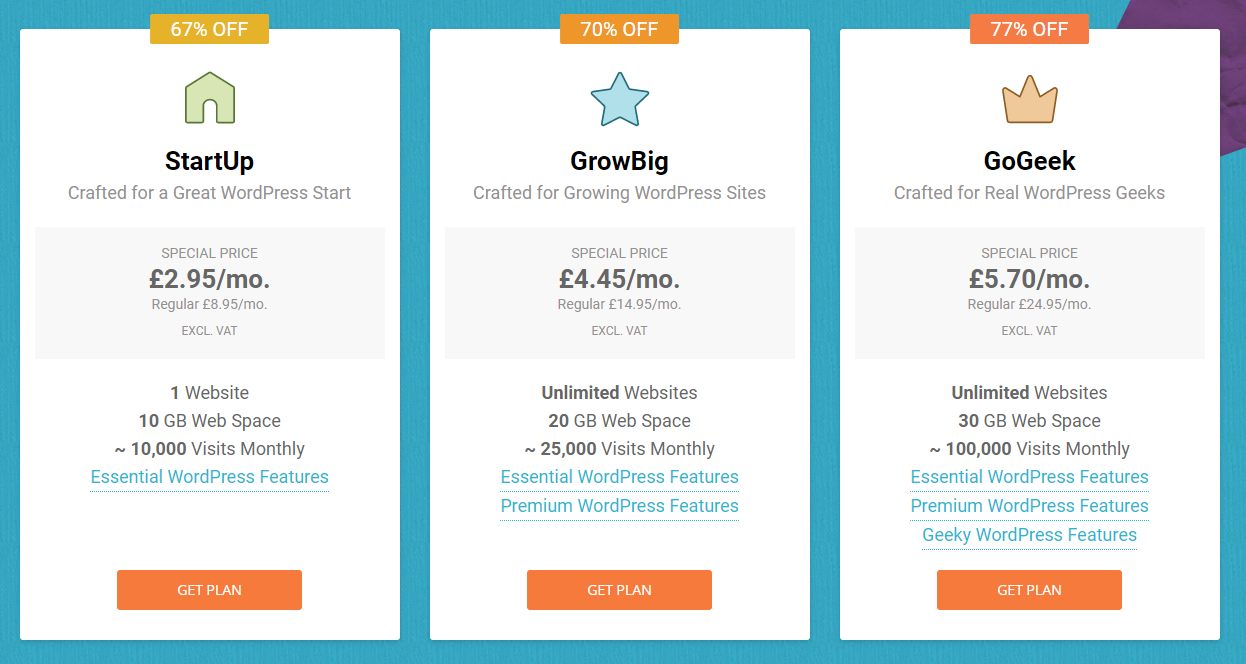
If you’re looking for affordable managed WordPress hosting, SiteGround ticks the boxes. From only £2.95 per month, you can get the best start on your WordPress journey with 1 hosted website, 10GB web space and essential WordPress features which include:
Free WordPress install
Free WordPress migration
Automatic WordPress updates
24/7 WordPress support
Free daily backup
Free CloudFlare CDN
Considering this is managed WordPress hosting, the features are insanely impressive. Did I mention you’ll get all of that for just £2.95 per month! This is why SiteGround is simply awesome. They don’t just give you a free WordPress install, they make sure your site or blog is fully optimised. CloudFlare CDN will ensure powerful caching, keeping you and your visitors happy. You’ll also get a free SSL certificate too, so you can get your small business up and running in no time.
I’ve boasted about SiteGround’s performance, so let’s take a look at some real facts and figures. When I signed up to SiteGround’s managed WordPress hosting, I started recording my site’s performance. This included my website’s response time, uptime, and page speed loading times.
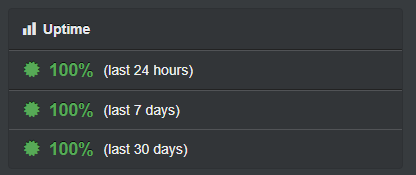
Across the space of 24 hours, 7 days, and 30 days, my site had zero downtime! That’s right, 100% uptime meaning my site didn’t go down at all, which is absolutely amazing. I’d happily pay extra if all web host’s could offer this kind of performance.
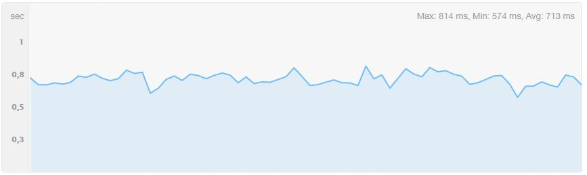
I have over 12 months of response time records saved for my SiteGround site. The average response time of my website was 713 ms, which is well below the average. My site seemed to perform very well in the U.S., U.K., and other European locations. Unfortunately, it didn’t do great in most Asian companies. I queried this with SiteGround and they told me that if my target audience was located within Asia, they could move my site’s server location for better optimisation.
If you haven’t already guessed by now, I think SiteGround is pretty damn good. There’s so many reasons for my love of SiteGround, but as with most things, there are some downsides. Let’s take a look at the pros and cons of choosing SiteGround for your managed WordPress hosting:
Amazing WordPress support
Officially recommended WordPress hosting
Free site migration
Speed and performance optimisation
No free domain on signup
Limited to 10GB web space on StartUp
Visit SiteGround.com (£2.95/Month)
3: BlueHost
Similar to SiteGround, BlueHost is another very popular WordPress web host. It’s one of the recommended WordPress hosting providers, and there’s good reason for it. BlueHost really focus on their customers, aiming to provide the best service and performance possible. Their managed WordPress hosting is no different, offering top quality servers and features for their customers.
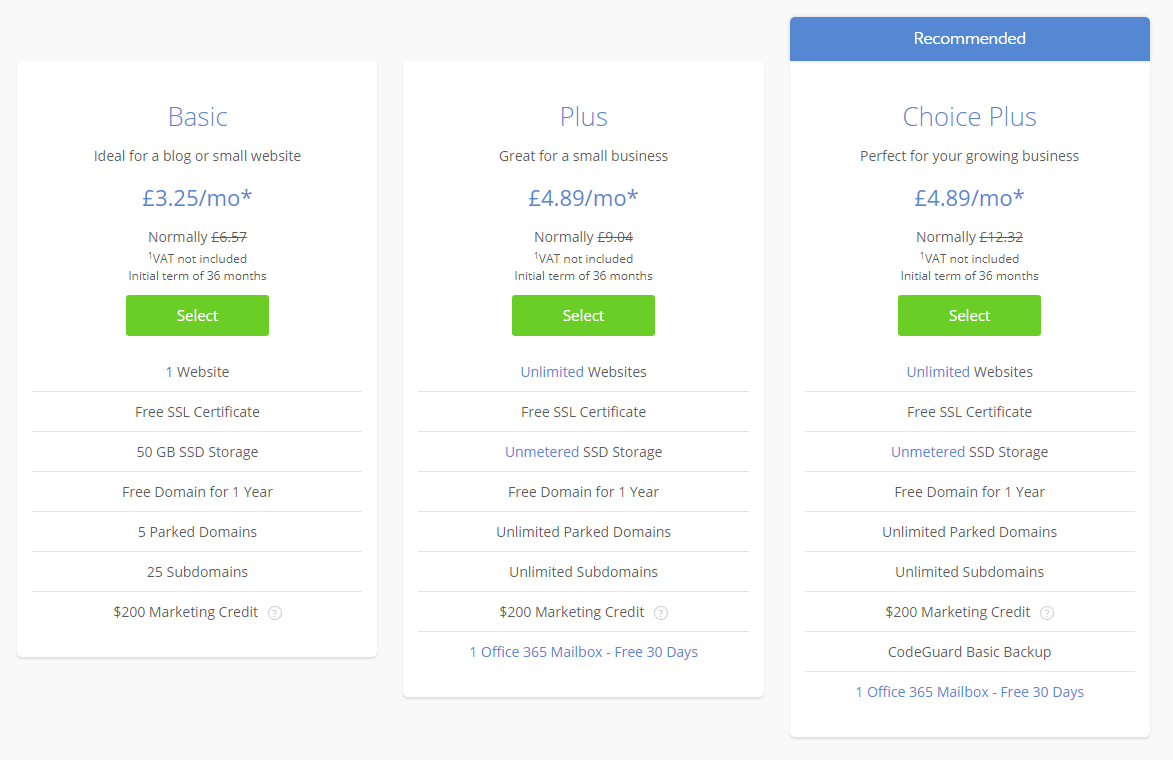
BlueHost’s managed WordPress hosting starts from just £3.25 per month. This covers an initial term of 36 months, providing WordPress hosting for 1 website. You’ll also get 50GB storage, a free domain (unlike SiteGround), and a free SSL certificate. Also included is the following:
Automatic WordPress install
Automatic WordPress updates
WordPress staging environment
24/7 expert support
Whilst BlueHost may not offer as many features as SiteGround, they still pack a punch where it matters. Their basic managed WordPress hosting provides you with the tools to get started on your first website. If you’re considering starting a small business, this would be a great opportunity to take up BlueHost’s basic plan to test the waters. Their £150 free marketing credit will allow you to explore Microsoft’s adverts and Google Ads to start generating some money.
Visit BlueHost.com (£3.25/Month)
When I installed my WordPress site, I didn’t optimise any part of it at all. I wanted to see how BlueHost’s fresh install of WordPress compared to other managed WordPress hosts. Some web hosts install ‘helpful’ plugins upon a WordPress installation which can often be more trouble than they’re worth. Thankfully, BlueHost provided me with the best setup to ensure my site was running fast and smoothly with no intervention from me.
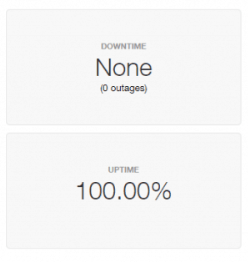
Another pleasant surprise from my managed WordPress web host, BlueHost. During the time I was monitoring my site, I had 100% uptime. This was recorded over a 30 day period, meaning my site was up and running for a month with absolutely no downtime.
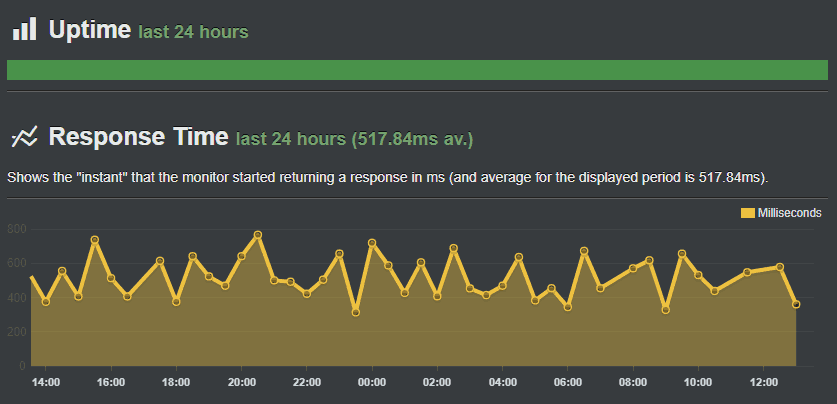
My unoptimised BlueHost WordPress site gave an impressive response time average of 517ms. Again, this is very comfortably within the acceptable response time for a website in 2019. I didn’t have to do anything to achieve these results, which makes me even happier to recommend BlueHost for managed WordPress web hosting.
I found that BlueHost didn’t fluctuate as much in terms of loading times and response times across the world. U.S. visitors would get the best speeds, as is the case with many web hosts. However, this didn’t mean other locations suffered. BlueHost is a fab web host who focus on their customers, providing the best technology for their needs. Here’s some reasons why I love BlueHost, and some points that could do with some improvement:
Free domain & SSL
Recommended by WordPress
Brilliant optimisation
Support can take a while to respond
Slightly more expensive than other hosts
Visit BlueHost.com (£3.25/Month)
4: WP Engine
WP Engine is one of the leading WordPress platforms. Their web hosting boasts brilliant uptime, security, and updates. In terms of tools and features, WP Engine provides the best for the job. Their managed WordPress hosting will cover automatic backups, 24/7 support, unlimited monthly transfers and much more. Not only that, they also have something called Actionable Intelligence which looks at your website’s insights and performance.

The reason I’ve placed WP Engine in 3rd place is due to their pricing. Now, before I go into this, I must say that WP Engine is priced much higher than it’s competitors due to the level of managed WordPress hosting they offer. There are 4 price plans on offer, all including free migration, free page performance, and if you sign up annually, you’ll get 2 months free. Some of the main features included on all of their plans are:
Dev, Stage, Prod Environments
Global CDN
SSH Gateway
Free SSL certificates
35+ StudioPress themes free
Visit WP Engine
After signing up to WP Engine, I installed my WordPress site. For these tests, I don’t optimise WordPress because I want to measure performance against a fresh install. WP Engine optimises installs automatically, providing you fast loading speeds without having to intervene at all. My site loaded in just over a second when I installed it. In fact, it was faster than 90% of tested sites from other competitors on Pingdom.

My WP Engine site had quite a varied response time. I tested it across multiple locations, including U.K., U.S., Europe and Asia. The minimum response time I got was 254ms which was absolutely amazing. Thankfully, this was located in the U.K. which is where my customer base would be. When the tests hit Asia, the response time did peak up to 1.7s which isn’t great. However, it is still well under the 4 seconds that most sites should be.
My uptime was 100% which I was obviously very happy about. So far in my tests, all three of my top recommended managed WordPress hosting providers haven’t let me down. With no outages recorded, my site was available to view the whole time, which makes for a happy customer, and happy visitors. This is a great example of why managed WordPress hosting is recommended for those with a WordPress blog or website.
Here are the pros and cons of using WP Engine, in my own experience:
Very well optimised for performance
Plenty of staging environments available
Easy to use control panel
Prices are more expensive
Annual payment required for the best prices
Visit WP Engine
5: DreamHost
DreamHost have been around since 1996. They are a solid and reliable web host, offering shared, VPS and managed WordPress hosting solutions. DreamHost are known for offering high performance web servers which won’t let their customers down. Their managed WordPress hosting really puts this to the test and shows just how great they are. Whilst they may not offer the best in customer support versus some of our other recommended web hosts, their hardware won’t let you down.
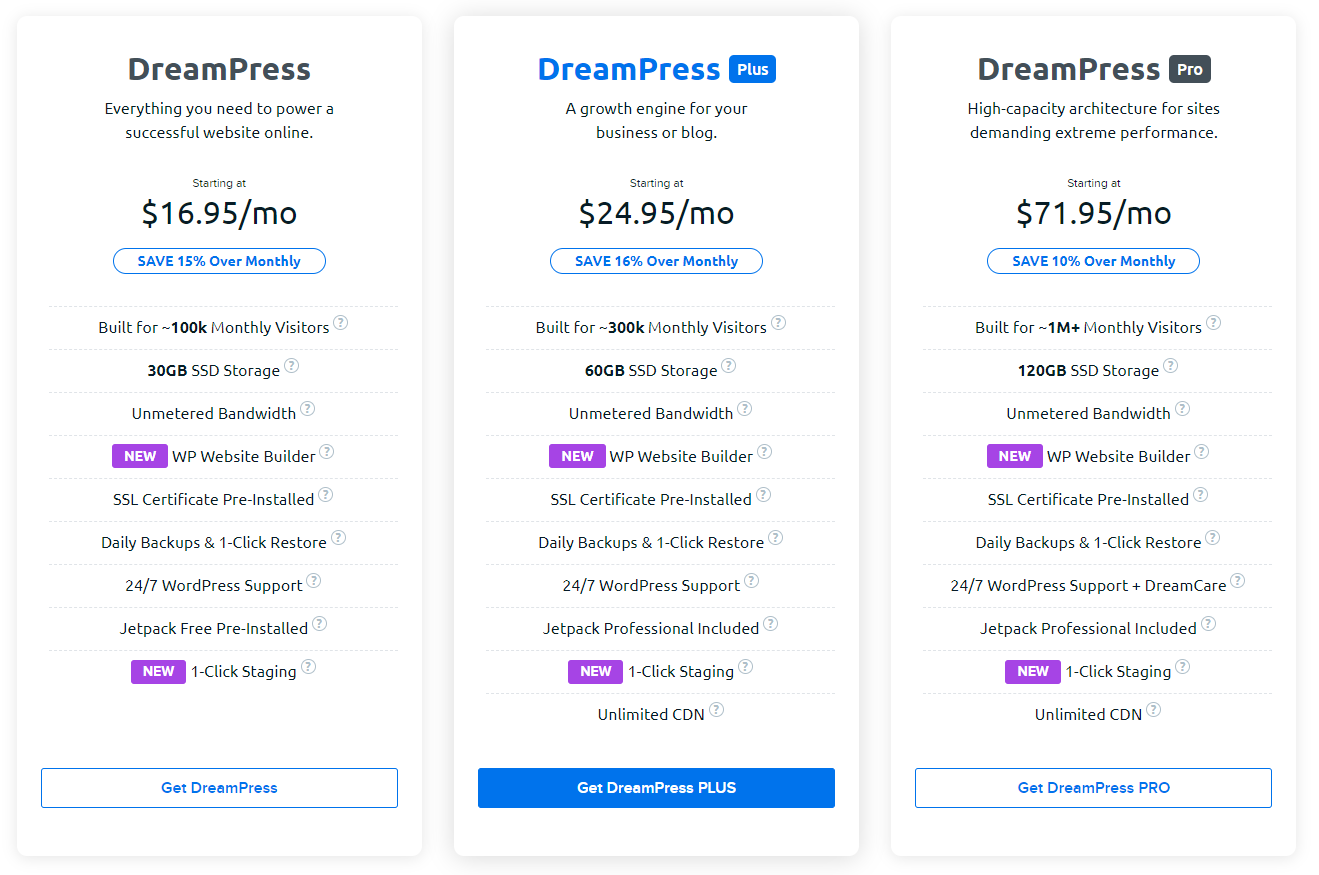
Starting from £13.50 per month, DreamHost is more expensive than SiteGround and BlueHost, but a cheaper alternative to WP Engine. Their DreamPress plan is ideal for WordPress sites with 100k monthly visitors, offering 30GB SSD storage, for faster performance. For the price, you’ll get a free SSL certificate already installed for you, daily backups, 24/7 support, and Jetpack plugin for free.
Although DreamHost has multiple managed WordPress hosting plans, they all include the following for free:
1-click staging environment
Built-in caching
200+ design themes
WP website builder
Free domain with domain privacy
Visit DreamHost
DreamHost are known for being reliable. For this reason, I was particularly interested in finding out how they fared in my performance tests. I signed up to DreamHost and had my WordPress installation activated for me. I monitored the results of my website’s uptime and response time to see how it handled the pressure.

DreamHost provided my website with 100% uptime. There wasn’t a moment of downtime or any outages which I was really pleased about. But that’s not what impressed me the most. The average response time on my site was 698ms, and this was recorded across multiple locations. As we’ve seen with other web hosts, response times seem to spike when hitting traffic from Asia, however, DreamHost didn’t really encounter many issues.
The best location for my site was in the U.S., so although this wouldn’t be my target market, it’s good to know. With a maximum response time of just over 1 second, I have no worries about my managed WordPress site with DreamHost. When I did some stress testing on the site, I was pleasantly surprised to see that there were no issues, regardless of what I threw at it. This is why I highly recommend DreamHost.
Fast managed WordPress hosting
Plenty of free features included
Suitable for a range of budgets
More expensive than SiteGround and BlueHost
Staging environment included on advanced plan only
Visit DreamHost
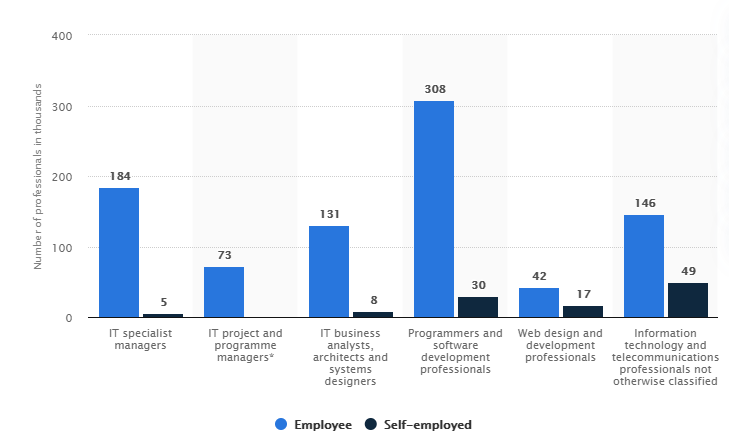
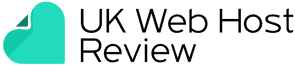
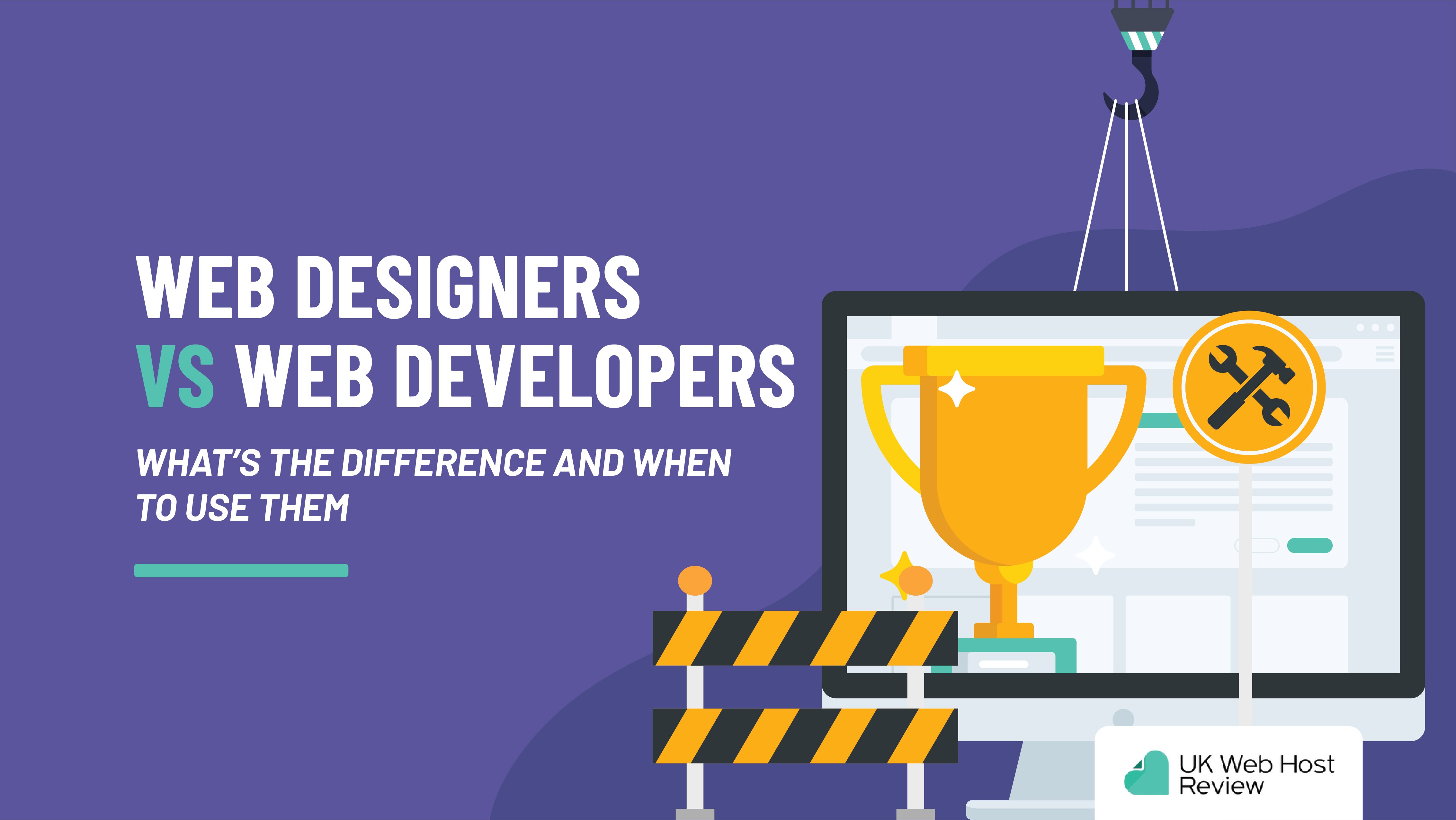
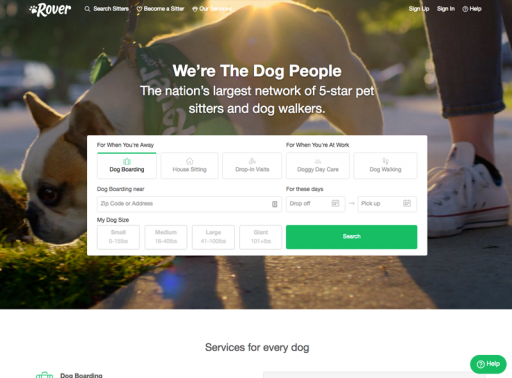
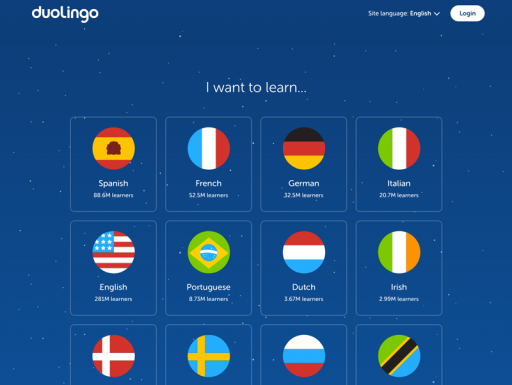
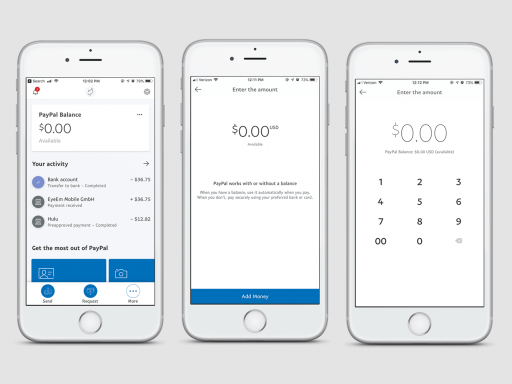
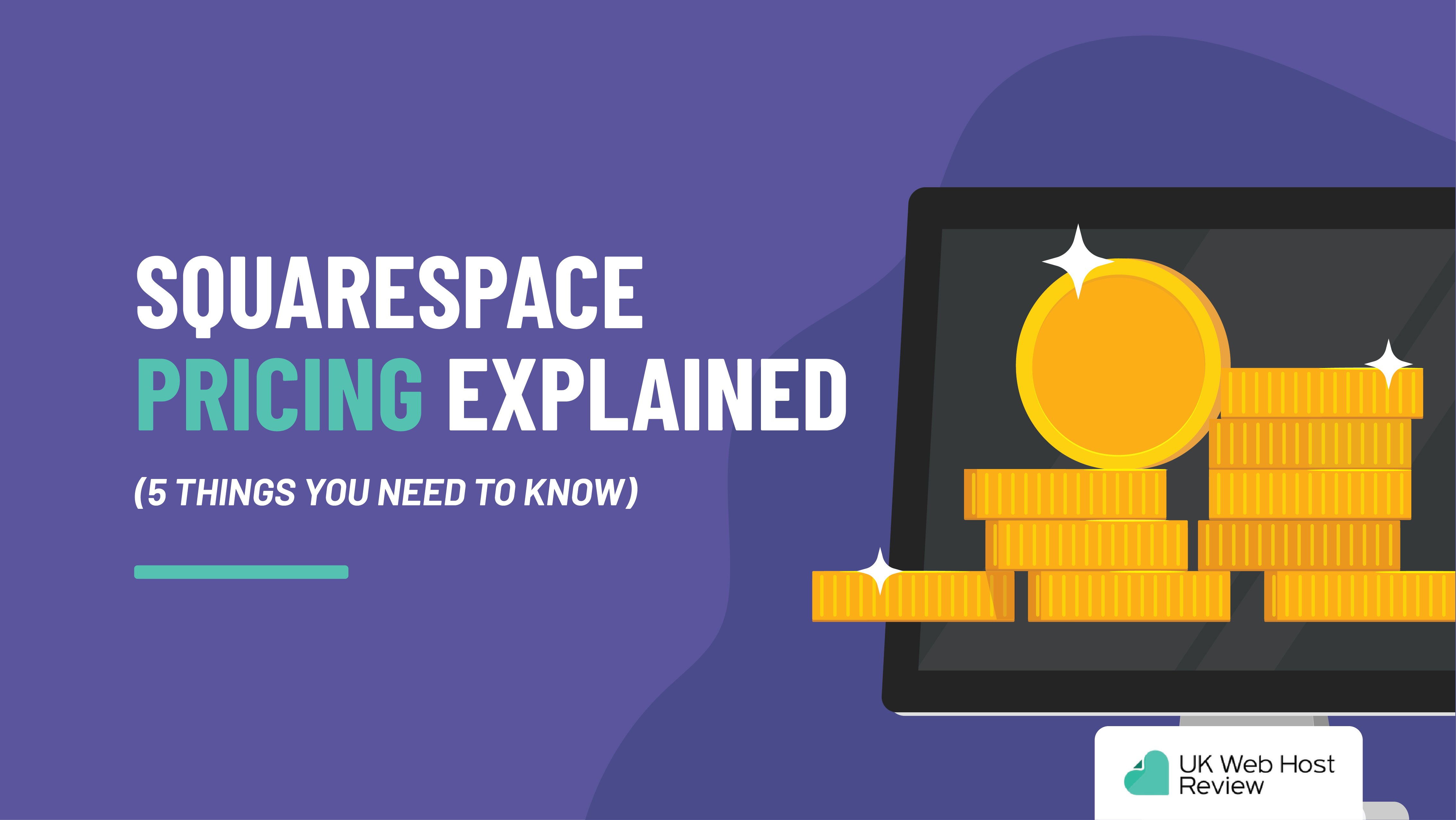
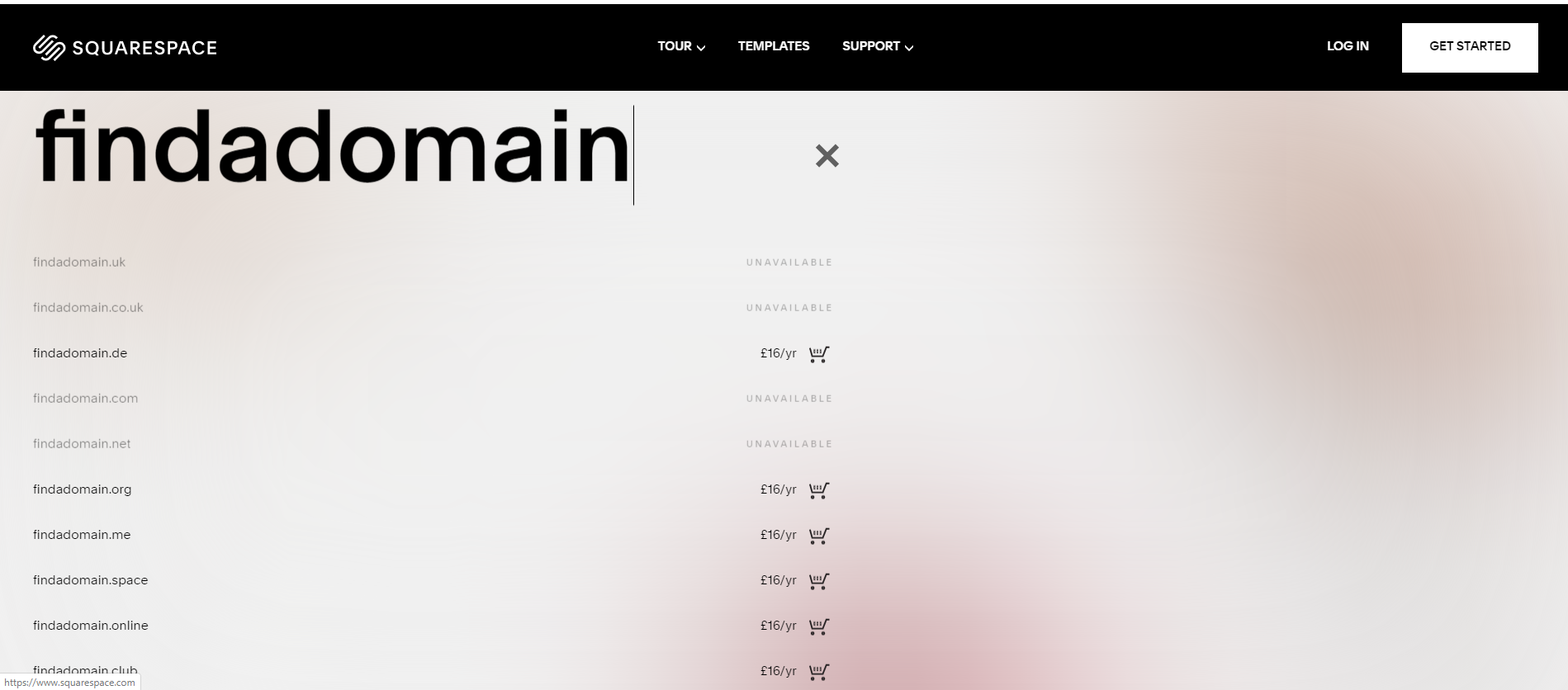
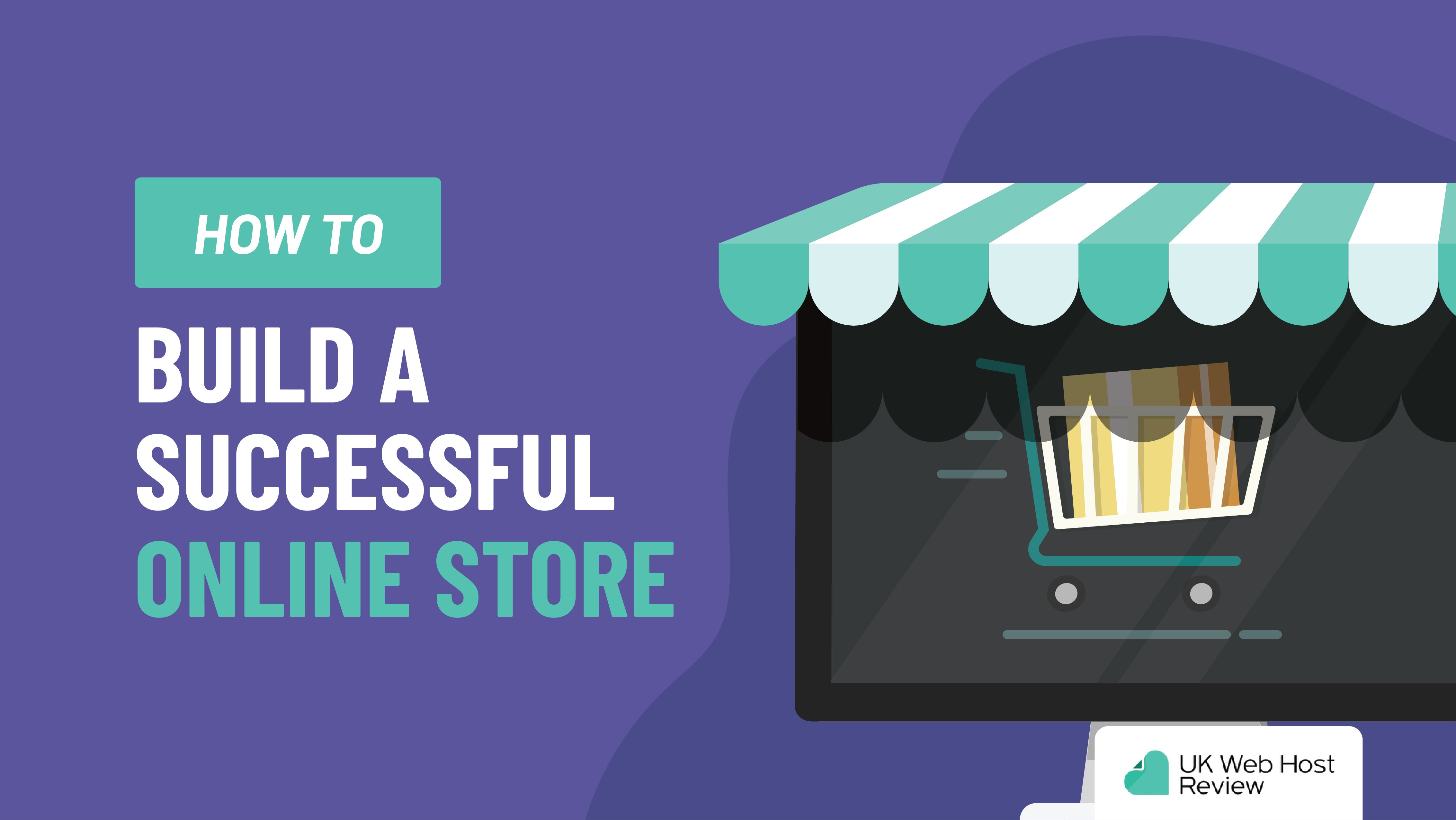
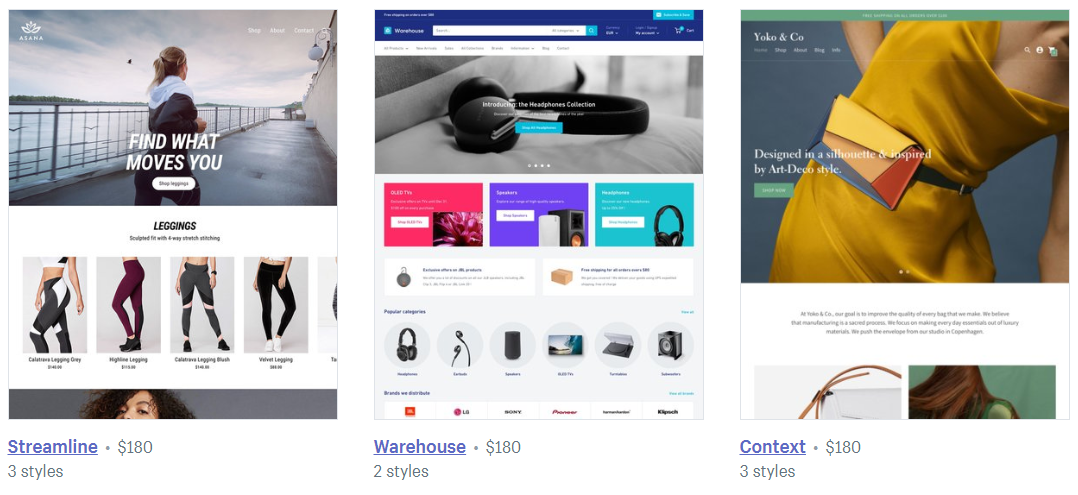
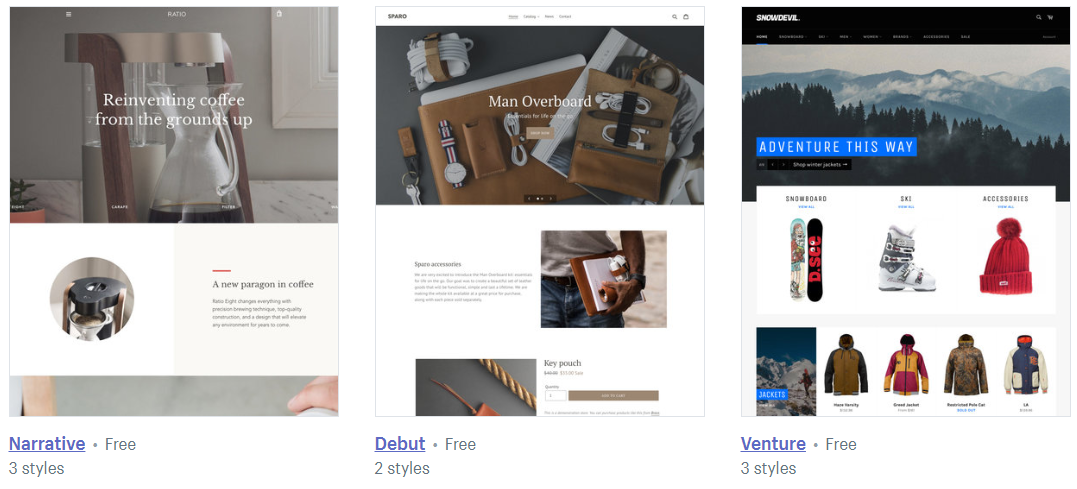
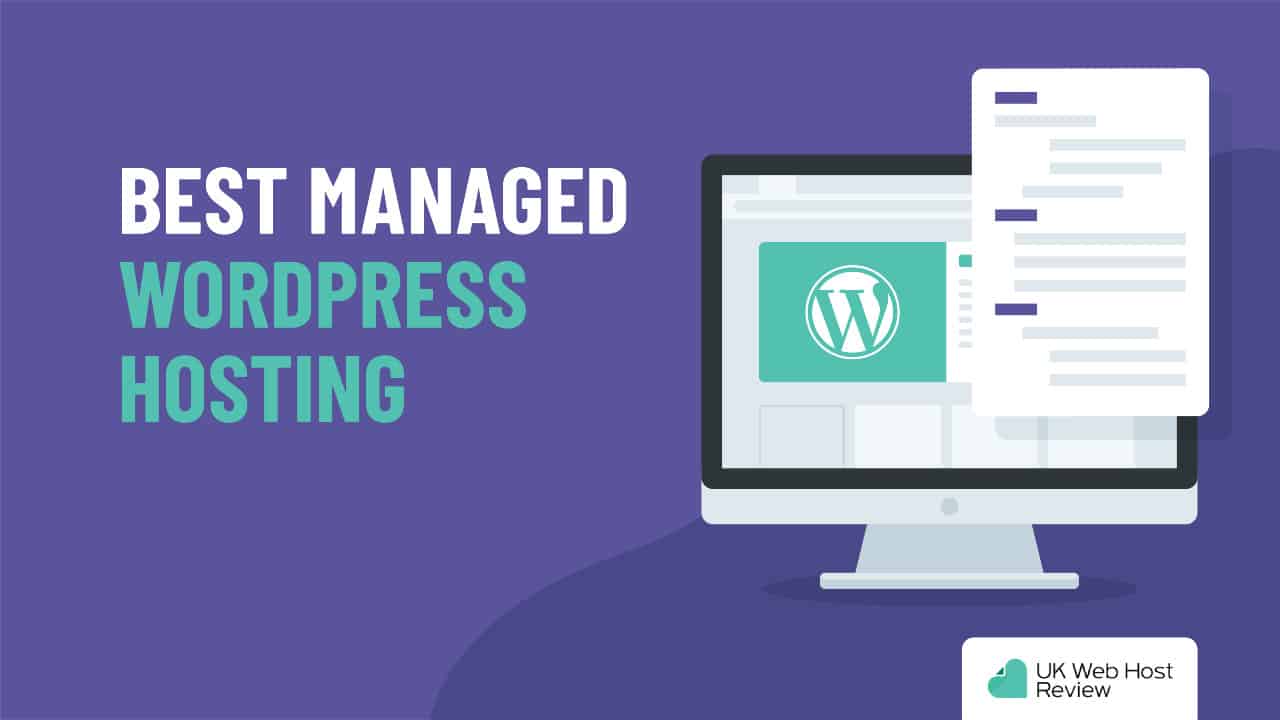
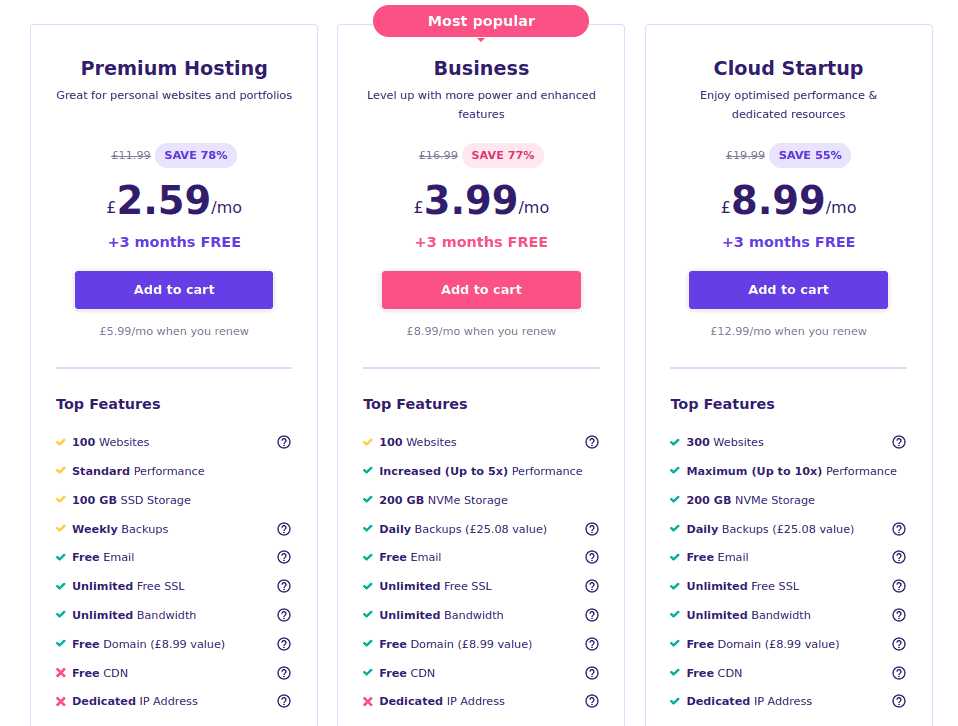
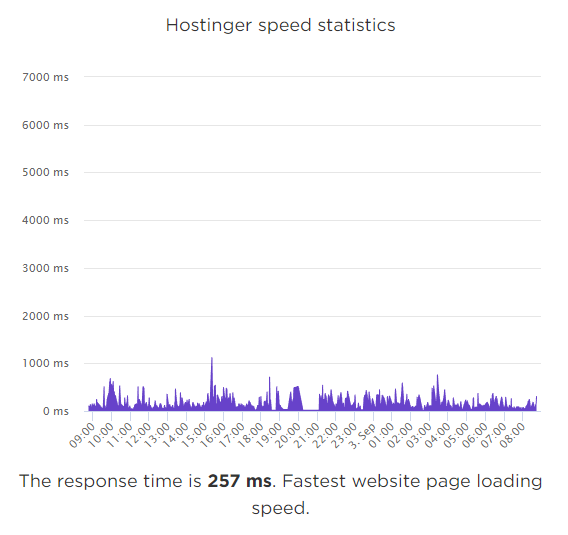
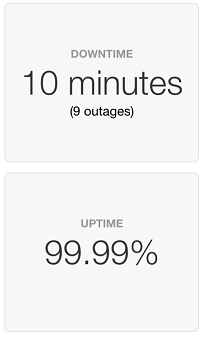
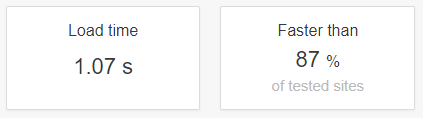
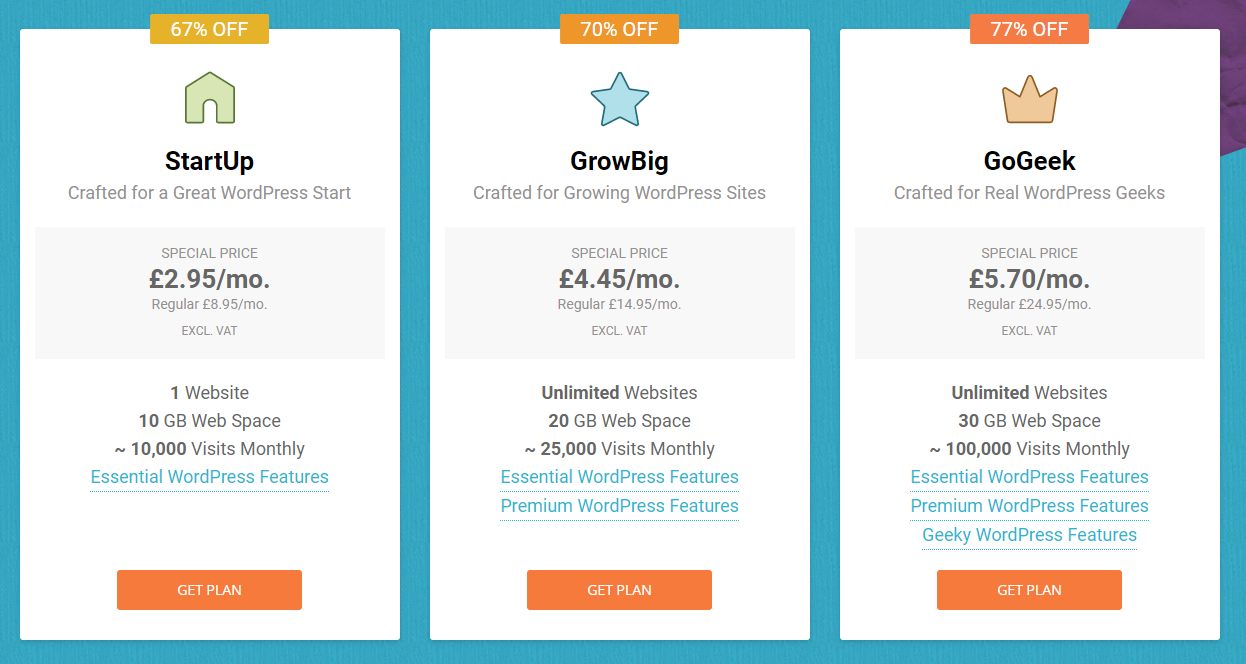
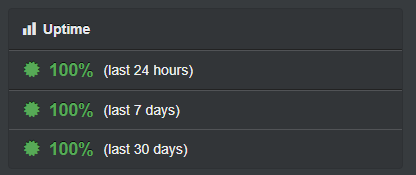
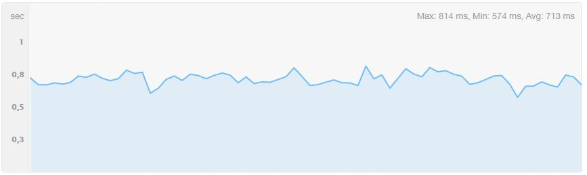
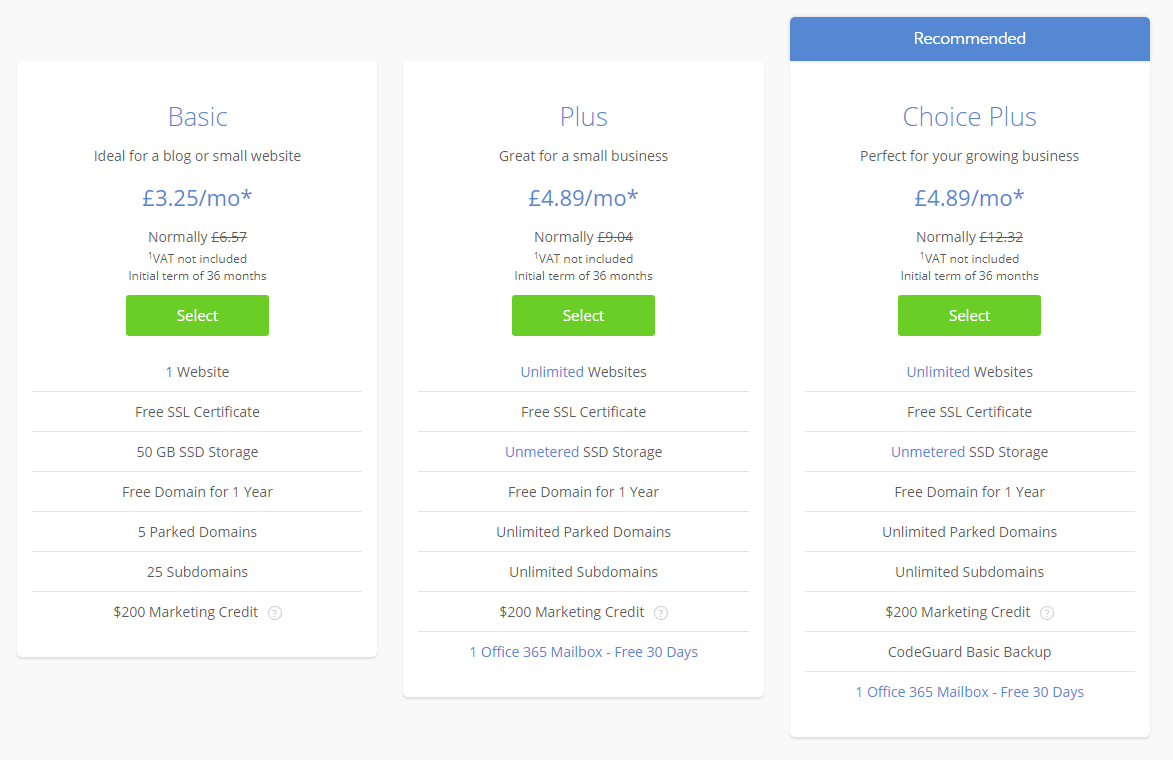
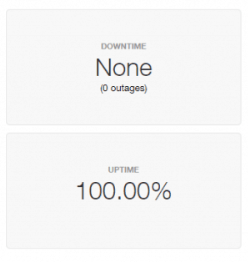
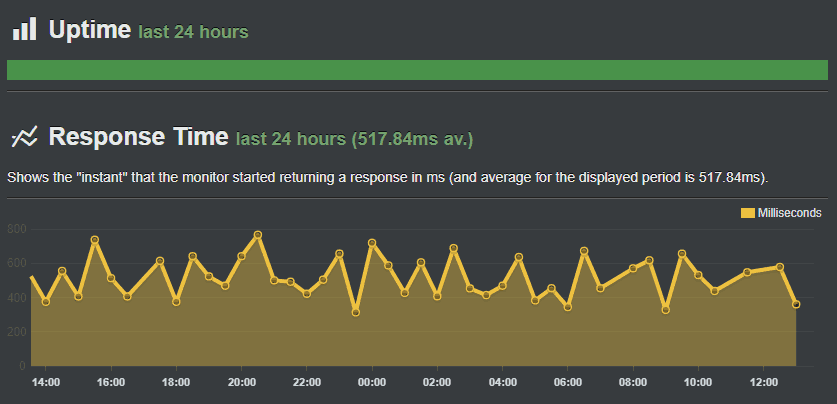


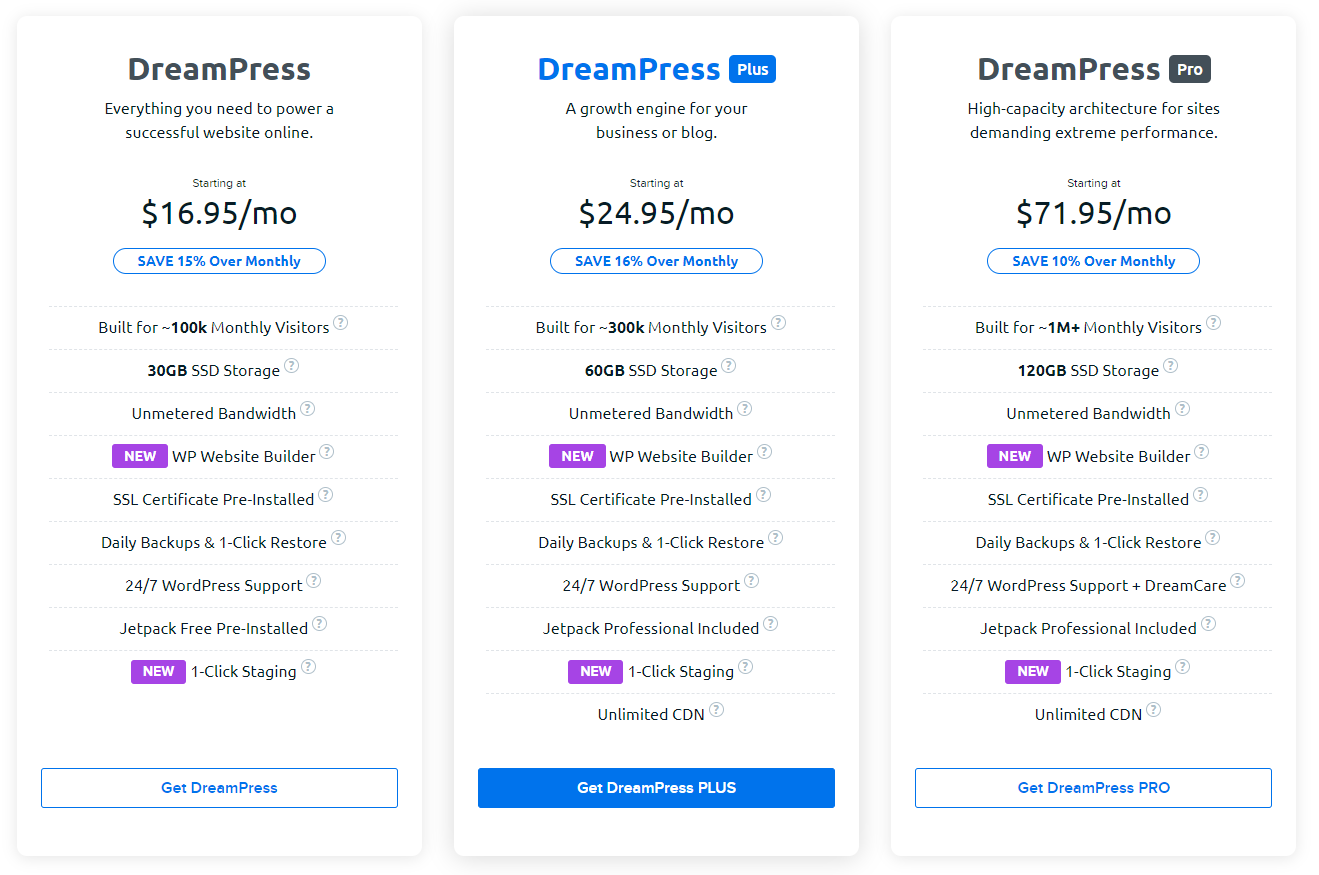

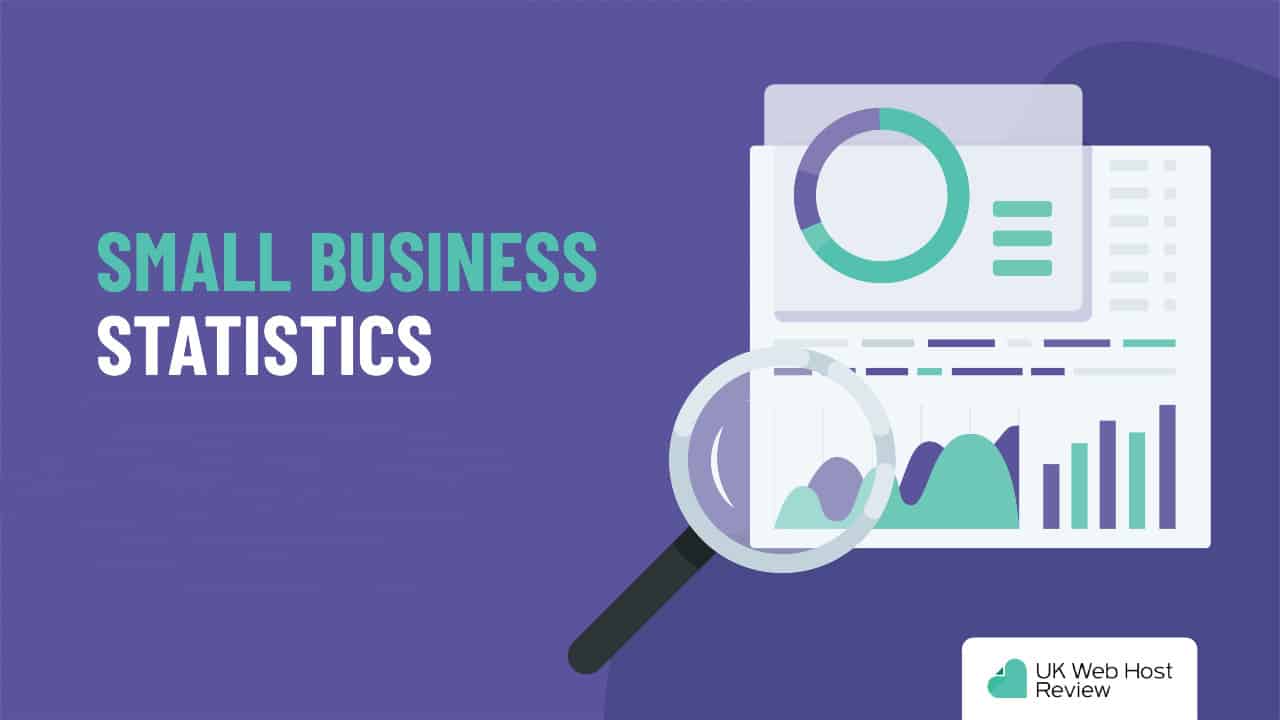
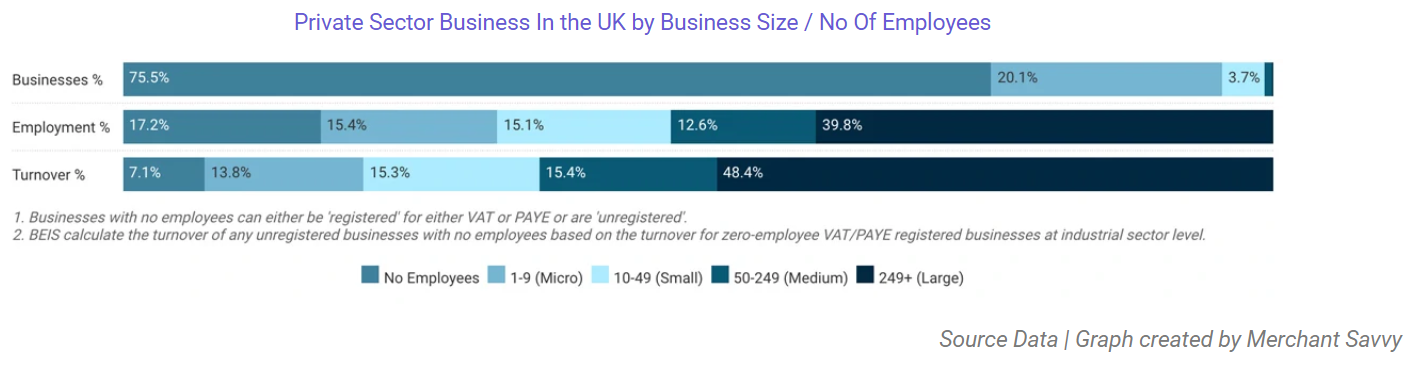
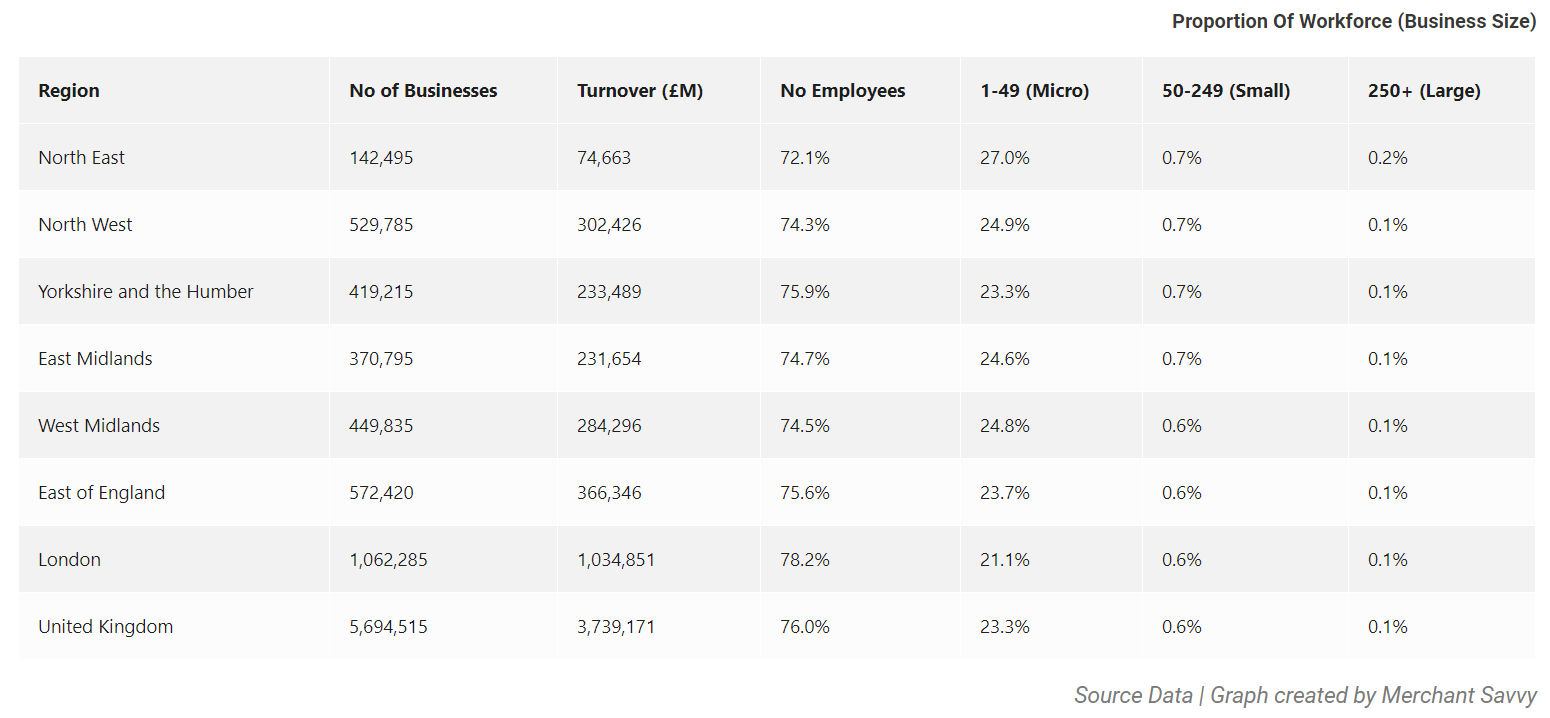
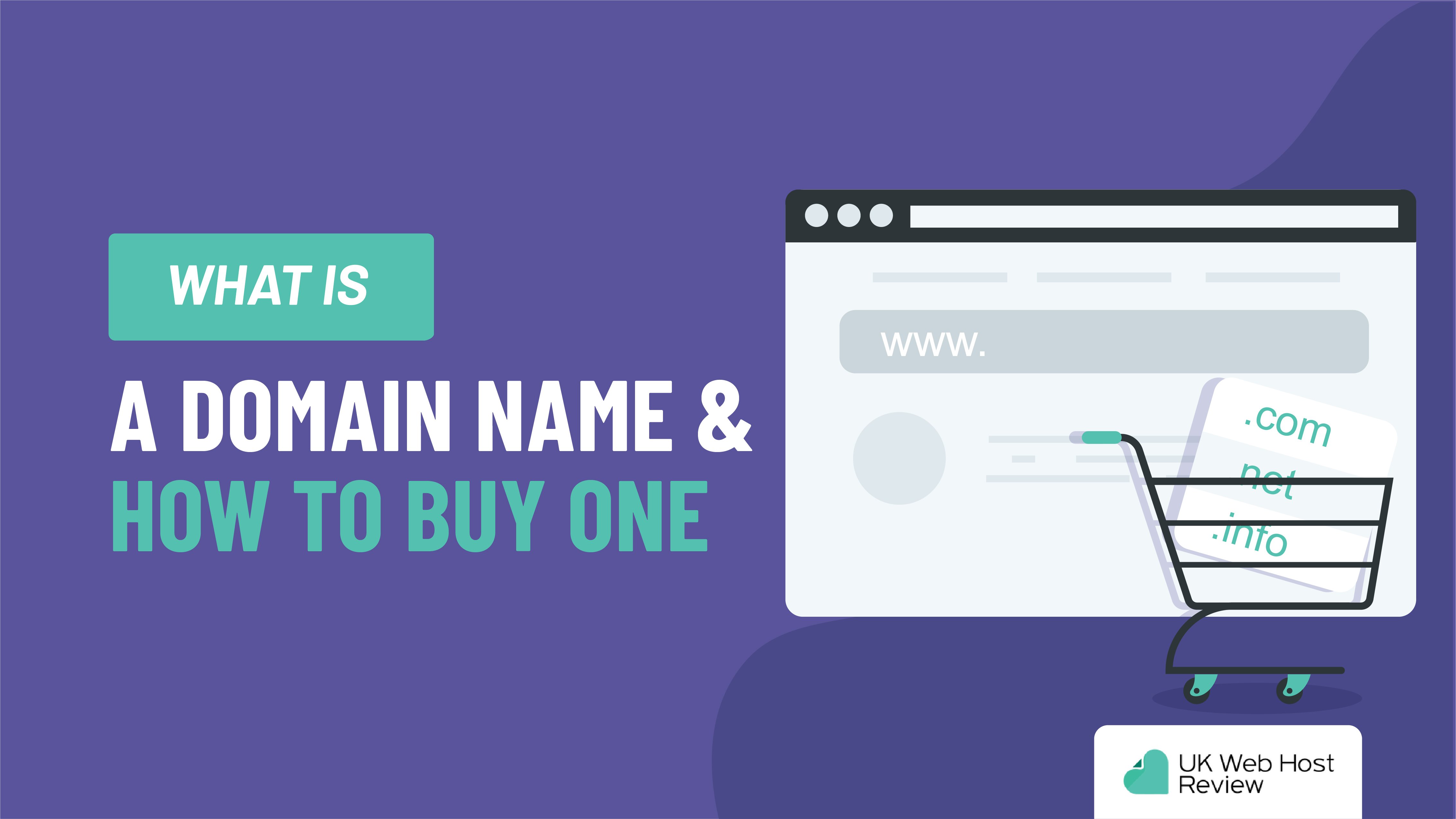
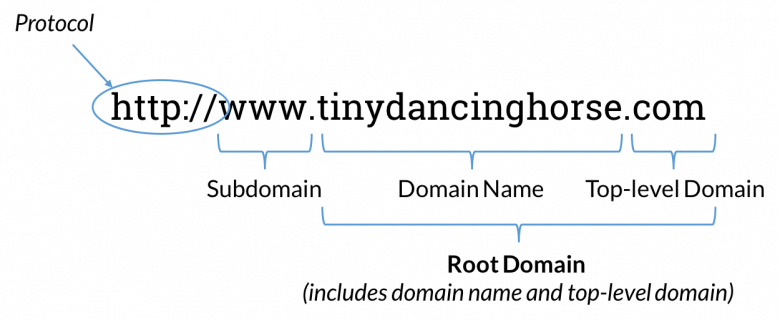
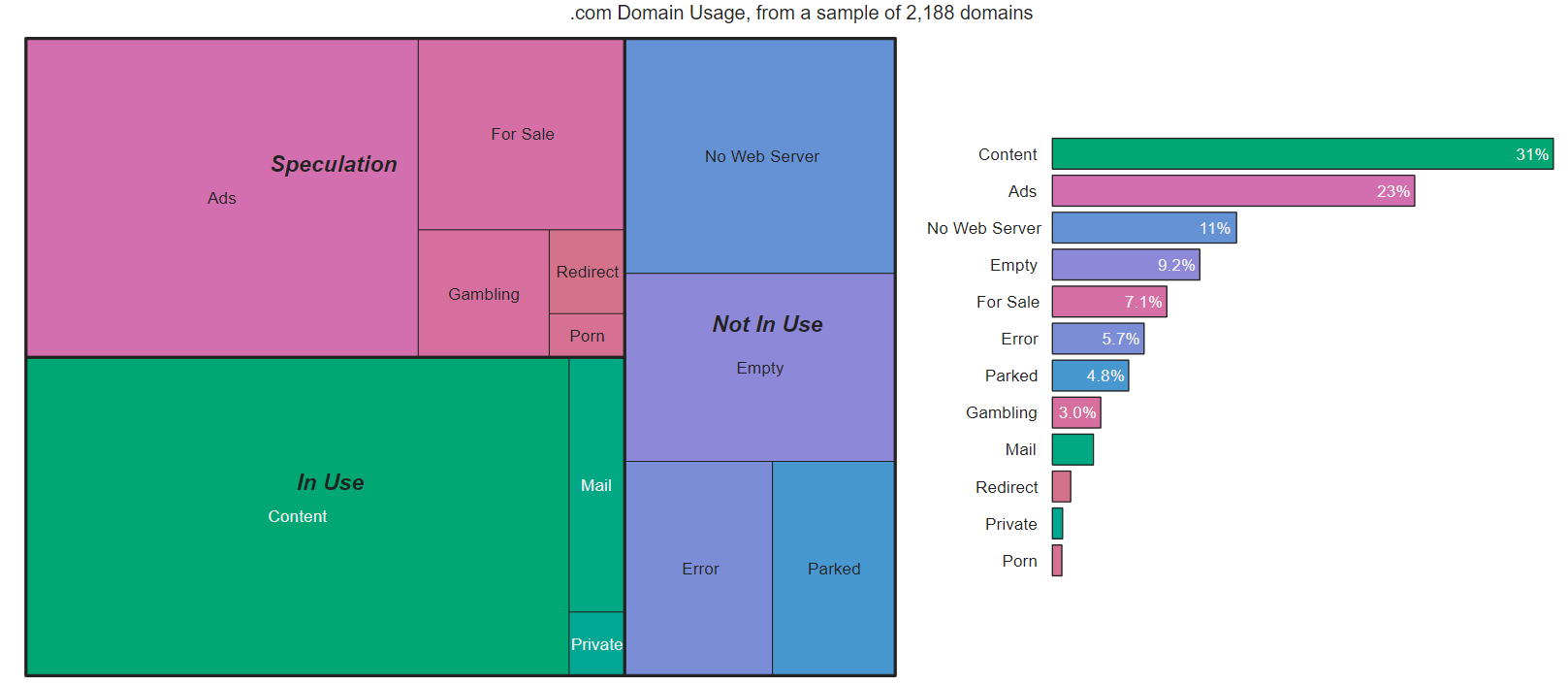

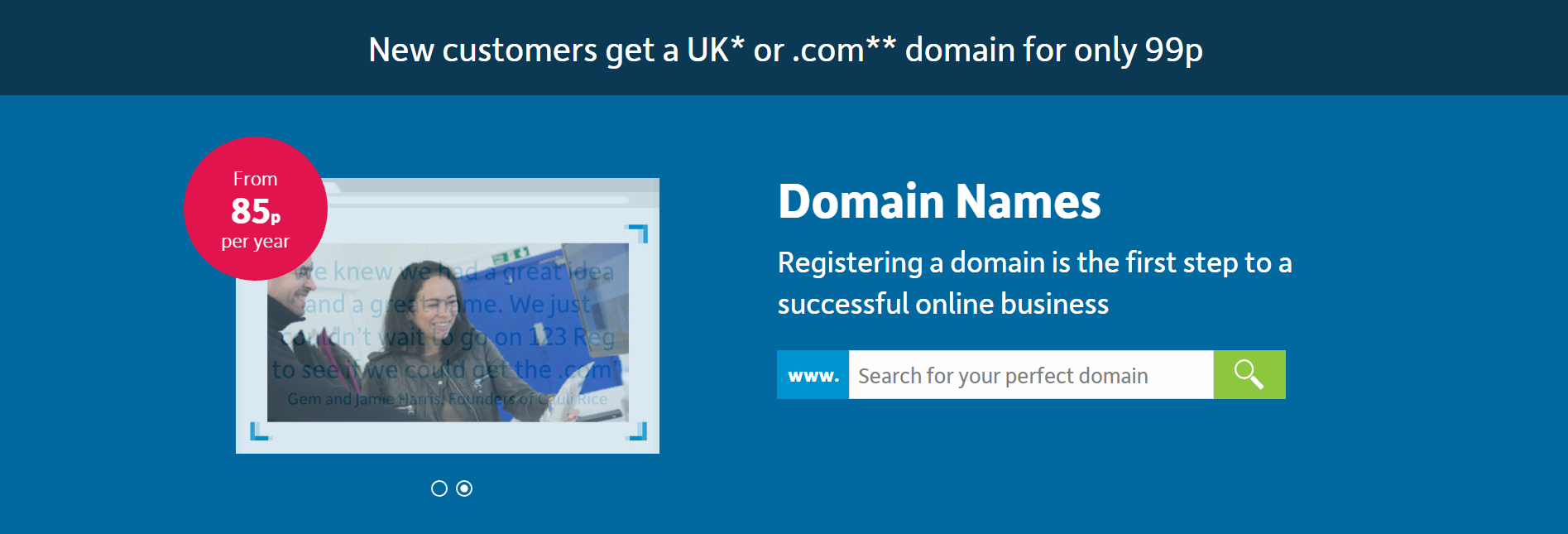
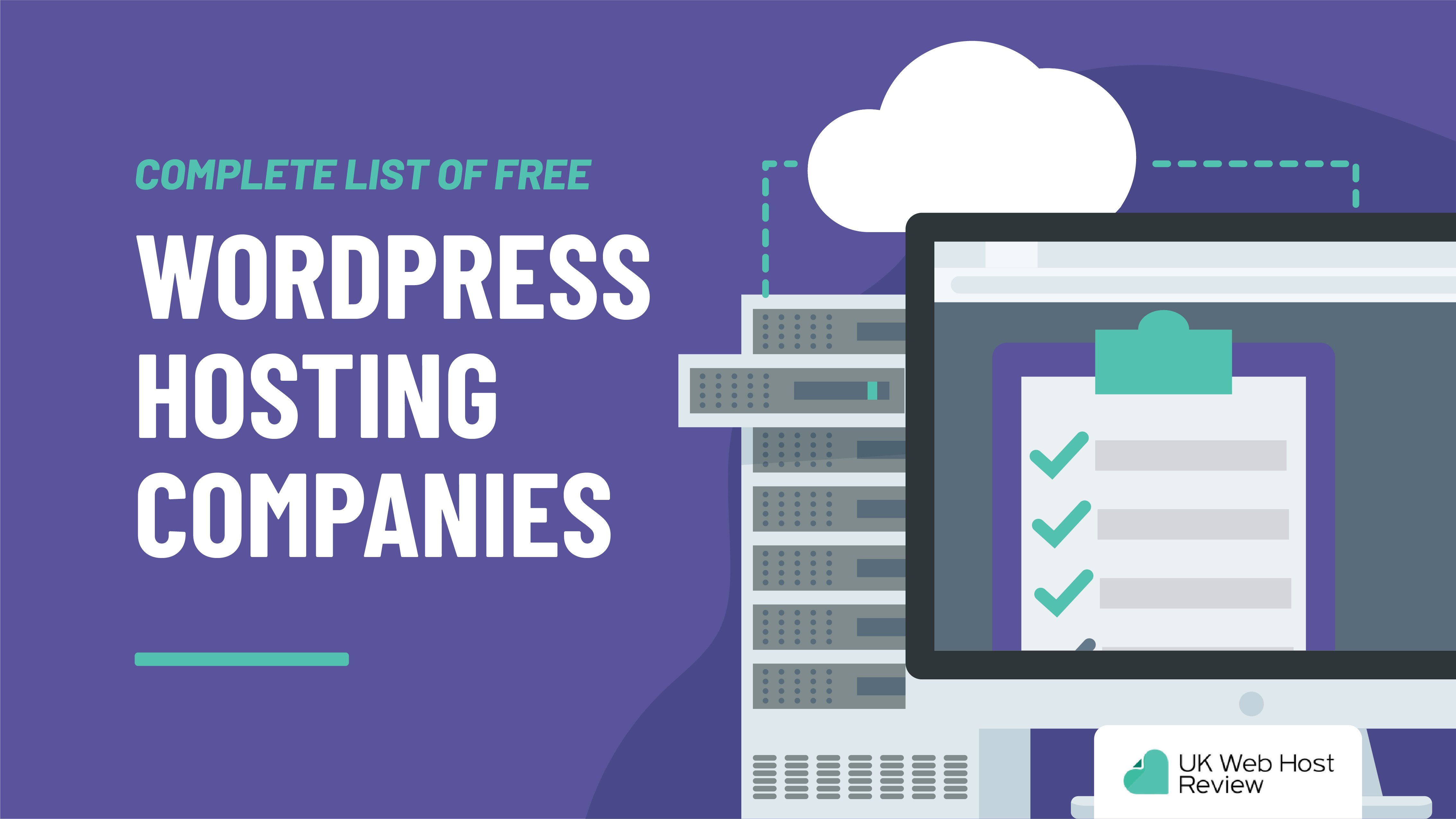
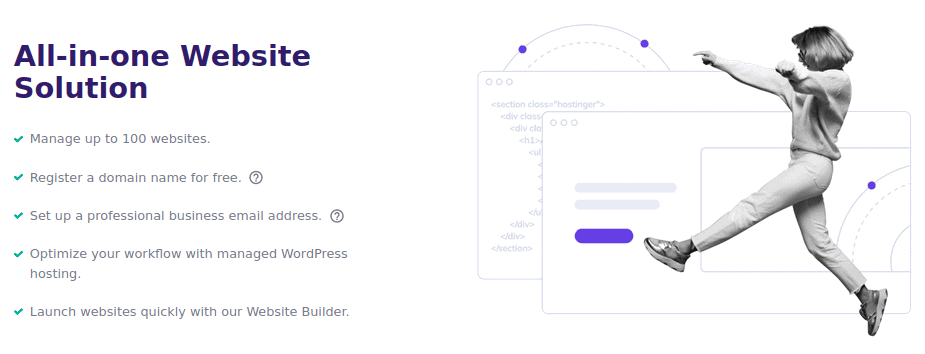 Pros:
Pros: